TiVo remotes, included with TiVo DVRs and streaming players, are universal remotes that control not only TiVo devices but also other home entertainment equipment like TVs and audio systems. You can program the remotes to control your TV’s power, volume, and mute, your A/V receiver’s volume and mute, and TV input selection. While TiVo remotes are typically set up using on-screen menus, they can also be manually programmed independently.
This article covers how to program TiVo remotes using on-screen menus, manual and automatic methods, and learning functions. A code lookup tool is also provided to help you quickly find the right codes for your specific device when programming via direct code entry.
Contents
TiVo Remote Codes List
The 4-digit TiVo remote codes for popular TV brands are listed below:
- Akai: 1145, 1016, 1149, 1061, 1081, 1150
- Broksonic: 1012, 1189, 1184, 1185, 1191, 1285
- Haier: 1227, 1159, 1162, 1206, 1387
- Hisense: 1219, 1206, 1162, 1113, 1410
- Insignia: 1206, 1162, 1134, 1118, 1080, 1184, 1202
- LG: 1102, 1206, 1162, 1286, 1387
- Philips: 1181, 1206, 1162, 1104, 1315, 1370, 1263
- Samsung: 1207, 1016, 1350, 1002, 1346, 1371
- Sharp: 1241, 1206, 1162, 1410, 1387, 1261
- Toshiba: 1113, 1006, 1189, 1037, 1195
- Vizio: 1164, 1268, 1162, 1043, 1048
To find TV and audio codes for more brands, use the code lookup tool below.
TiVo Remote Code Lookup Tool
Remote Type
Device Type
Brand
How to Program TiVo Remote Controls
To program TiVo remote controls, we have 4 different methods. Detailed step-by-step instructions for performing all the methods are explained below.
1. Programming Via On-Screen Menu
To start programming, first you need to open the Remote Control Setup menu. Here is how to do this:
Devices on TiVo Experience 4 (Software Version: 21.X or later)
-
- For TiVo EDGE, TiVo BOLT, and TiVo Roamio: From Home, navigate to Menu > Settings > Remote, CableCard & Devices > Remote Control Setup
Devices on TiVo Experience 3 (Software Version: 20.X or earlier)
-
- For TiVo BOLT and TiVo Roamio: From TiVo Central, go to Settings & Messages > CableCARD, & Devices > Remote Control Setup
- For TiVo Premiere: From TiVo Central, go to Settings & Messages > Settings > Remote, CableCARD, & Devices > Remote Control Setup
- For Series 3 & earlier: From TiVo Central, go to Messages & Settings > Settings > Remote, CableCARD, & Devices > Remote Control Setup
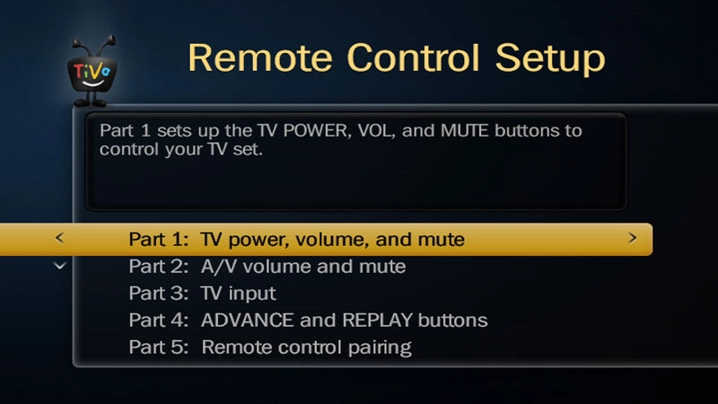
Once you are on the menu, follow the steps below to program your remote.
Controlling TV Power, Volume and Mute
- From the Remote Control Setup menu, navigate to TV power, volume, and mute.
- Select your TV brand from the list using the arrow or channel up/down buttons.
- Press OK/Select to confirm. (TV remote codes will appear on the screen).
- Hold the TV Power and TiVo buttons together for 5 seconds until the activity light stays on.
- Enter the first 4-digit code listed on the screen.
- Press the TV Power button to test. If it doesn’t work, repeat steps 4-6 with the next code until you find a working one.
Controlling TV Input
- From the Remote Control Setup screen, navigate to TV input and press OK/Select.
- Select your TV brand from the list and press OK/Select. (Remote codes will appear on the screen).
- Follow the instructions on the screen and enter the code.
- Test the TV Input button to ensure it changes inputs correctly. If the first code doesn’t work, enter the next code and repeat until you find one that works.
Controlling A/V Volume and Mute
- From the Remote Control Setup screen, navigate to A/V volume and mute, and press OK/Select.
- Select your A/V receiver brand from the list and press OK/Select. (Remote codes will appear on the screen).
- Follow the instructions on the screen and enter the code.
- Use the TV remote (not the TiVo remote) to lower or mute the TV volume.
Note: Once you choose an A/V receiver code, the TiVo remote will control TV power but not volume or mute.
2. Programming Via Direct Code Entry
Direct code entry is a manual method to program your remote. First, use the code lookup tool to find the codes for your brand and device, then follow the steps below.
Programming the “TV PWR” Button
- Press and hold the TiVo and TV PWR buttons for 3 seconds until the LED stays on.
- Enter the first code for your brand using the numeric buttons. The LED will blink 3 times and turn off.
- Point the remote at your TV or audio device and press TV PWR to check if it responds. If it doesn’t, repeat the process with the next code.
Note: To confirm the correct code, test additional functions: press INPUT, VOL, and MUTE on your TV. If they don’t work, try the next code. Once your TV responds, setup is complete.
Programming the “VOL” and “MUTE” Buttons
- Press and hold the TiVo and MUTE keys for 3 seconds until the LED stays on.
- Enter the first code for your brand using the numeric keys. The LED will blink 3 times and turn off.
- Point the remote at the device and test the VOL and MUTE keys. If they don’t work, repeat with the next code. If the volume functions as expected, setup is complete.
Programming the “INPUT” Button
- Press and hold the TiVo and INPUT keys for 3 seconds until the LED stays lit.
- Enter the first code for your brand using the numeric keys. The LED will blink 3 times and turn off.
- Point the remote at the device and press the INPUT key. If the TV doesn’t display a signal source, repeat with the next code.
3. Programming Via Code Search
Controlling TV Power and Volume
Controlling TV Input (Source) Function
- Hold down the TiVo and Input buttons until the red (or amber) LED stays on.
- Enter code ‘0999‘. The LED will flash 3 times and remain on.
- Press Channel Up every 2 seconds to test all preprogrammed codes. Avoid speeding up, as it may cause you to skip a working code.
- When your TV switches inputs, press Enter to select the code. Then press the Input button. If the TV switches inputs again, the setup is complete.
Controlling Volume of Audio Device
- Hold down the TiVo and Mute buttons until the red (or amber) LED stays on.
- Enter code ‘1999‘. The LED will flash 3 times and stay on.
- Press Channel Up every 2 seconds to test all preprogrammed codes. Do not go faster to avoid skipping a working code.
- When the audio device volume mutes, press Enter to select the code. Test with Volume Up and Volume Down. If the volume adjusts, the remote is successfully programmed.
4. Programming Via Learning Function
Premiere XL, TiVo HD XL, Series 3 HD DVR, TiVo Slide Pro, Glo Premium, and Slide remotes are learning remotes. They can be “taught” to control TVs or other devices by learning functions directly from other remotes without needing a device code.
To use the learning function, follow the steps below:
- Hold the TiVo and Select buttons for 3 seconds until the red (or amber) LED stays lit.
- Press a button you want to program (e.g., “TV Power”). The LED will flash once and remain lit.
- Place the TiVo remote and the original remote less than 1 inch apart, facing each other.
- Press and hold the corresponding button on the original remote (e.g., “Power”) until the TiVo remote’s LED flashes 4 times. If learning fails, the LED will flash rapidly 10 times. Then restart from Step 1.
- Continue programming other buttons by repeating Steps 2-4.
- Press the TiVo button to save and exit learning mode.
Multiple Device Power Control
- Slide Pro remotes:
- For a second device, press “0” before “TV Power” in Step 2.
- For a third device, press “1” before “TV Power” in Step 2.
- Other learning remotes:
- For a second device, press “1” before “TV Power” in Step 2.
- For a third device, press “2” before “TV Power” in Step 2.
Handling Missed Power Signals
When using the TiVo remote to control power for multiple devices, some devices may miss the ‘Power’ signal. Pressing “Power” again could toggle one device off while turning another on. If this occurs, power on the affected device using its original remote or the device’s physical “Power” button to manually correct the issue.
How to Factory Reset TiVo Remotes?
To perform a global reset on your TiVo remote, clearing the remote address, TV and audio codes, and any programmed buttons, follow these steps:
- Press and hold the TiVo and TV Power buttons until the LED turns on.
- Press Thumbs Down three times, then press Enter. The LED should turn off. If it doesn’t, repeat this step. If a mistake is made, press Clear to restart.
After resetting, you can reprogram your remote. If you have a Roamio, Slide Pro, or older Slide remote, you’ll need to pair it again.
Now that you have a comprehensive guide for programming your TiVo remote using various methods, along with a handy code lookup tool to find the right codes quickly.
If you encounter any issues, troubleshooting tips like re-programming or resetting the remote will help you get back on track. If you need anu help, just comment them and I will get back to you.






