Philips universal remotes can operate a variety of audio and video devices from almost any brand, making them a convenient solution for simplifying your home entertainment setup. If you have one and want to program your remote, you need to enter a specific device code. Luckily, our code finder tool can help you find the right code for your particular device.
In this article, I’ll show you how to use our code finder tool to quickly find the code and how to program your remote with it. We have a comprehensive code library and a detailed illustrated programming guide to simplify your task. So, without further ado, let’s start.
Contents
Philips Universal Remote Codes
The new 4-digit remote codes for popular TVs are listed below:
- Hisense: 6161, 1651, 6251, 6171, 4891, 2081
- Insignia: 2891, 0371, 6381, 6091, 6171
- LG: 6021, 5511, 0001, 6171, 3001, 1911
- Magnavox: 5741, 4191, 6171, 4761, 2321
- Panasonic: 5821, 1571, 6231, 3401
- Philips: 6221, 0181, 3031, 6171, 6241, 5741
- Roku TV: 6171, 6251, 6001, 6381, 2891, 1741
- Samsung: 5791, 5801, 3301, 3321, 0531
- Sony: 1071, 5811, 5321, 1641, 4981
- TCL: 6171, 5961, 6031, 2851, 0091
- Vizio: 5631, 5611, 1471, 5561, 0001
To find more codes, use the code lookup tool below.
Philips Universal Remote Code Lookup Tool
Code Type
Device Type
Brand
Finding The Remote Model Number
Every remote control features a model number, typically starting with letters followed by a series of numbers, such as SRP3004 or SRT9320.
You can find your model number in the manual or by looking inside the battery compartment. Below is an example of where to locate it:

To know your remote's code version also, check the label inside the battery compartment. Here is a sample label.
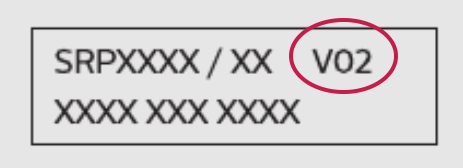
How to Program Philips Universal Remote
To program a Philips universal remote, we have 2 methods: direct code entry and code search. The sections below will show you each of the methods in detail.
1. Direct Code Entry
- Power on the device you want to control.
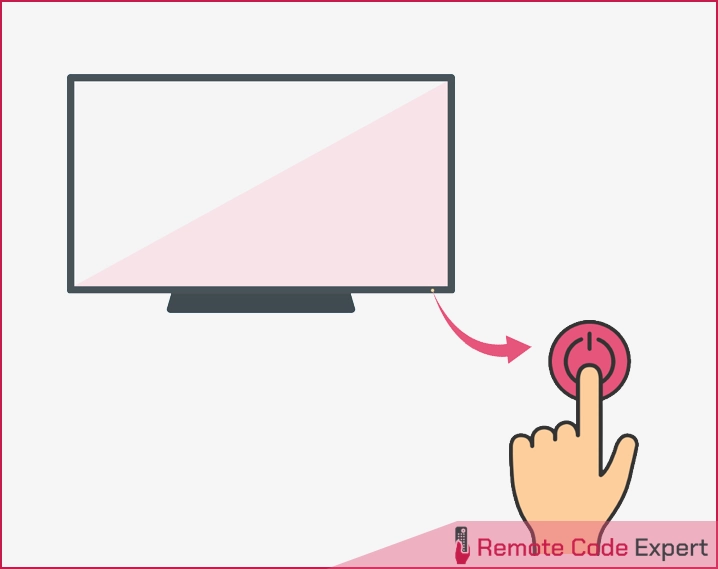
- Press and hold the device selection button (e.g., TV) for 5 seconds until the LED turns on.
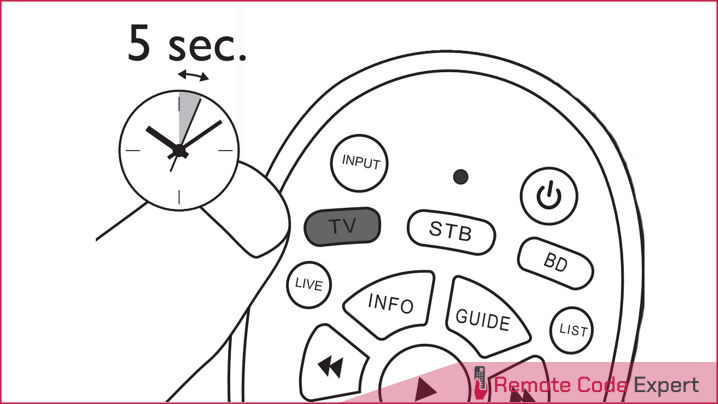
- Look up the remote code for your specific device from the code finder tool.
- Enter the first code using the numeric buttons.
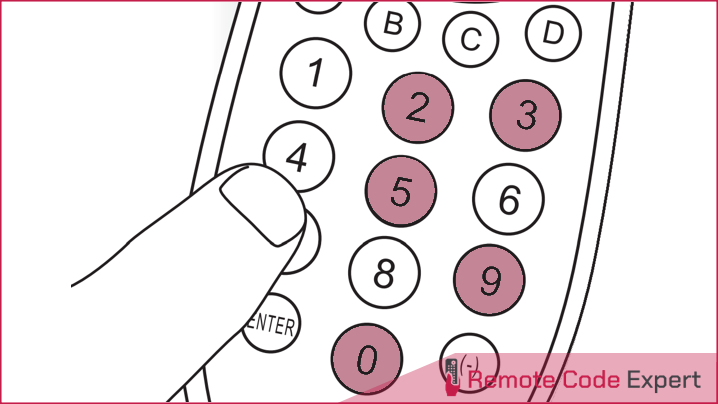
- If the light turns off, a valid code is saved. Otherwise, the light will flash once and then remain on for code re-entry.

- Finally, test the device with the universal remote. If your device responds correctly, you have entered the right code. Otherwise, repeat from step 2 and enter the next code on the list.
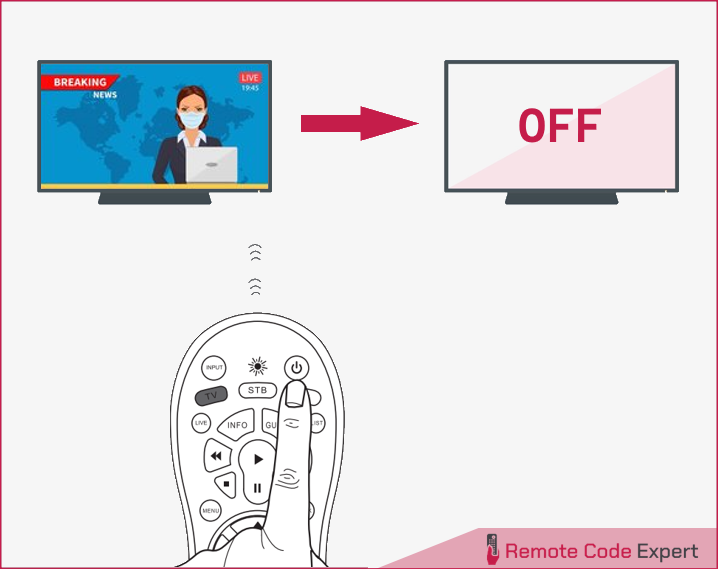
2. Code Search
If you can’t set up your remote manually, try the code search method, which scans the code database to find the correct code for your device automatically.
- Power on your device.
- Press and hold the device selection button (e.g., TV) for 5 seconds until the LED lights up.
- Point the universal remote at your device. Then, press and release the Power or Standby button to start searching for the code specific to your brand. The remote will send a different infrared signal every 2 seconds, indicated by a blue flash.
- Press the OK button when your device turns off to save the code. The blue LED indicator will turn off.
- Test the device with the remote. If it responds correctly, you’ve successfully saved the right code.
Now that you have a solid grasp of how to program your Philips universal remote, I hope this article serves as a helpful guide for setting it up with your device. If you have the right Philips remote code handy, start with the direct method for a quick setup. If you don’t have a code, switch to the automatic method to make the process easier and avoid the hassle of finding the appropriate codes.
Give it a shot, and I’d love to hear how it worked for you! If you have any questions or run into any issues, feel free to drop a comment below. I’m here to help!






