Magnavox universal remotes are one of the most reliable options when it comes to simplifying your home entertainment setup. These remotes come in two models: the MC345, which can manage up to 4 devices, and the MC348, capable of controlling 8. Each model uses a different set of 4-digit programming codes to ensure seamless compatibility with various devices.
To simplify the process for you, I’ve put together a useful code lookup tool, along with an illustrated programming guide, to help you get everything set up easily. Note that Magnavox is a registered trademark of Philips Electronics, and certain remote models, like the REM110, are released under the “Philips-Magnavox” name. You can also find the setup codes for these models in the code finder tool.
Contents
Below is the list of remote codes for popular TV brands:
- Akai – 0102, 0117, 0034, 0090
- Element – 0073, 0088, 0001
- Hisense – 0133, 0069, 0097, 0016
- LG – 0103, 0122, 0124, 0038, 0017
- Magnavox – 0110, 0115, 0116, 0123
- Panasonic – 0105, 0106, 0109, 0126
- Philips – 0110, 0115, 0123, 0077
- Samsung – 0102, 0132, 0034, 0038, 0047
- ViewSonic – 0116, 0046, 0054, 0058
- Zenith – 0043, 0103, 0100, 0124, 0130
Remote Code Lookup Tool
Remote Model
Device Type
Brand
To program a Magnavox universal remote control, we have 3 different methods namely direct code entry, auto code search, and brand code search. Let’s see how to do them one by one.
1. Direct Code Entry
- First of all, power on the device (TV, soundbar, home theater, etc.) you wish to program.
- Point the remote towards your device, then press and hold the SET/Code Search button on the remote.

- Release the SET/Code Search button once the LED turns on.
- Now, press and release the device button on your remote. For example, if you are pairing with a TV, then press the TV button on the remote.
- Enter the remote code corresponding to your brand and device from the code finder tool. Use the numeric keypad on the remote to enter the digits.
- After entering the 4-digit remote code, the LED will turn off and your remote will be programmed successfully. If the code you entered is invalid or incorrect, the LED will blink multiple times and stay lit. In this case, you need to repeat the procedure and use a different code.
2. Auto Code Search
To program the remote without codes, we use the auto code search method which scans the entire code database in the remote to find the most suitable code for your device. Though this method is a bit time-consuming, it works really well. Now, let’s see how to set it up.
- Turn on the device manually.
- While pointing the remote to your device, press and hold the Code Search/SET button until the remote LED lights up. Then release the button.
- Now, press the device button. For example TV button if you are setting up a TV.
- Then, press and release the Power button and wait for the remote LED to stop flashing.
- Next, repeat the step 4 until your device turns off. Once your device turns off, it implies that your device is programmed successfully.
- When your device is turned off, press the Enter button within 4 seconds to save the setting and exit.

- Finally, test your remote. Try to operate different functions with the remote and if the device responds correctly, it means you have the right settings. Otherwise, set it again starting from step 4.
3. Brand Code Entry
This a different approach to programming your remote (MC348 only) where we use the brand codes instead of the 4-digit remote codes. Brand code is a single-digit code that represents all the devices of a particular brand. You can use that brand code to program your remote easily. Before getting into the steps refer to the brand code table given below.
| Code | TV | VCR/DVD | SAT/CBL/STB | AUX/CD/Audio/DVR |
| 1 | RCA | RCA | RCA | RCA |
| 2 | SONY | SONY | SONY | SONY |
| 3 | PHILIPS | PHILIPS | PHILIPS | PHILIPS |
| 4 | SAMSUNG | SAMSUNG | SAMSUNG | SAMSUNG |
|
5 |
GE | GE | GE | GE |
| PROSCAN | PROSCAN | PROSCAN | PROSCAN | |
| PIONEER | PIONEER | |||
|
6 |
ZENITH | ZENITH | ZENITH | ZENITH |
| APEX | GEMIN | TEAC | ||
| JERROLD | NAD | |||
|
7 |
MAGNAVOX | MARANTZ | MAGNAVOX | MARANTZ |
| MAGNAVOX | TOCOM | MAGNAVOX | ||
| GENERAL INSTRUMENT | ||||
|
8 |
PANASONIC | PANASONIC | PANASONIC | PANASONIC |
| SHARP | SHARP | SHARP | TECHNICS | |
| TOSHIBA | TOSHIBA | TOSHIBA | SHARP | |
| DAEWOO | DAEWOO | TOSHIBA | ||
| YAMAHA | YAMAHA | |||
| DENON | DENON | |||
|
9 |
HITACHI | HITACHI | HITACHI | HITACHI |
| SANYO | SANYO | LG | SANYO | |
| LG | LG | LG | ||
| JVC | JVC | JVC | ||
| MITSUBISHI | MITSUBISHI | MITSUBISHI | ||
|
0 |
SYLVANIA | SYLVANIA | ECHOSTAR | SYLVANIA |
| FISHER | FISHER | DISH | EMERSON | |
| CURTIS-MATHES | CURTIS-MATHES | HUGHES | CURTIS-MATHES | |
| EMERSON | EMERSON | PRIMESTAR | FISHER | |
| OPTIMUS | ||||
| KENWOOD | ||||
| ONKYO |
- Find the single-digit brand code of your device from the above-given table.
- Power on your desired device (E.g.: TV) as usual. Aim the Universal Remote to the remote sensor for your device.
- Press and hold the corresponding devices button and the numeric button of the brand code of your device at the same time. (Example: Press and hold the TV and 1 Buttons at the same time.)
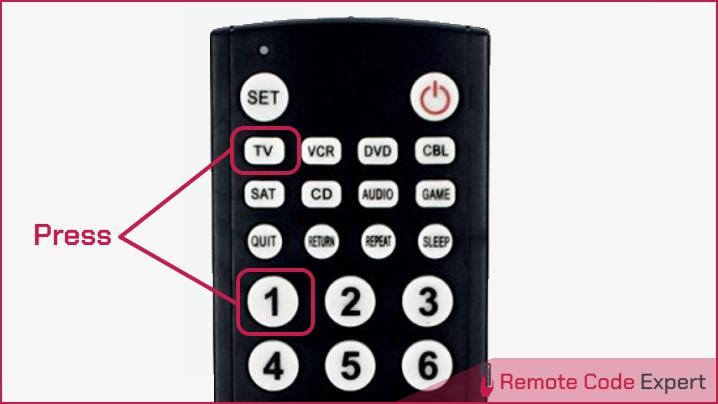
- Wait for 2 seconds, the LED Indicator will start blinking.
- Release the numeric button and keep holding the device button. A different infrared signal for Power Off is sent every 0.5 seconds.
- Once your device is turned off, release the device button immediately to save the setting and exit.
- Aim the universal remote to the remote sensor for your device then operate the device with the universal remote. If the device responds correctly, it means you have the right settings. Otherwise, set again starting from step 3.
So there you go, guys. That’s all about programming your Magnavox universal remote control using different methods. We hope you can easily program your device by referring to our guide without any issues. If you have the appropriate code on the list, you can go for the direct code entry method. In case you don’t have the right code, you better try the automatic method. If you face any issues while programming your remote, then feel free to ask for help.






