GE universal remote codes are 4-digit codes that enable you to program the remote to control various home devices, including TVs, Blu-ray players, and streaming devices. By entering the correct code, you can pair the remote with multiple devices and control functions such as power, volume, and input selection, all from a single remote.
If you have purchased a new GE universal remote and need help setting it up, this guide is for you. Whether you are programming a decade-old TV or a brand-new soundbar, I will walk you through the steps to get your remote paired and working perfectly. And for that, our code search tool will help you quickly find the right code for your device. So let’s get started!
Contents
GE Universal Remote Codes List
Find the latest 4-digit codes for popular TV brands in the table below.
| Brand | GE Remote Codes |
|---|---|
| Samsung | 5791, 5801, 3301, 3321 |
| Sony | 1071, 5811, 5321, 4981, 1901, 2741 |
| Philips | 6221, 0181, 6241, 6171, 5741, 6261, 6051 |
| LG | 6021, 5511, 6171, 0001, 3001, 1911, 1181 |
| Hisense | 6161, 1651, 6251, 6171, 2081, 5331 |
| Insignia | 2891, 0371, 6381, 6091, 6171 |
| Sharp | 6011, 5341, 6001, 6171, 6251, 3191 |
| Toshiba | 1311, 5531, 6091, 1121, 2691, 0211, 0341, 0821 |
| TCL | 6171, 5961, 6031, 6651, 6201, 5771, 2891, 1741 |
| Panasonic | 5821, 1571, 6231, 5201, 5531, 5561 |
To find codes for more TV brands and other devices like DVD players, soundbars, set-top boxes, etc., use the code lookup tool provided below.
GE Remote Code Lookup Tool
Code Version
Device Type
Brand
How to Find the Right Code?
All new GE universal remotes use 4-digit codes, while older models use on 3-digit codes. Over the years, GE has released several code list versions, specifically V1 (2006), V2 (2011), V3, V4 (2012), V5, CL3 (2013), CL4 (2016), CL5 (2019), and CL6 (2022 onwards). Each version enhances compatibility by adding support for more devices and brands, ensuring improved functionality and user experience.
Step 1: Identify Your Remote’s Code List Version
To find the right code, first identify your remote’s Code List version. Open the battery compartment and look for a white sticker under the batteries or on the cover. Here’s how to identify your version:
- V1: “V1” or no version number after the model number.
- V2-V5: Look for “V2” to “V5” after the model number.
- CL3, CL4, CL5, CL6: Newer remotes will have these labels.
Step 2: Use the Code Lookup Tool
Once you’ve identified your version, use the code lookup tool to quickly find the correct code for your device.
Step 3: Try Multiple Codes
If the first code doesn’t work, try another one from the list. Some codes may only offer basic functions (like volume or channel control), but keep trying until you find one that unlocks full functionality.
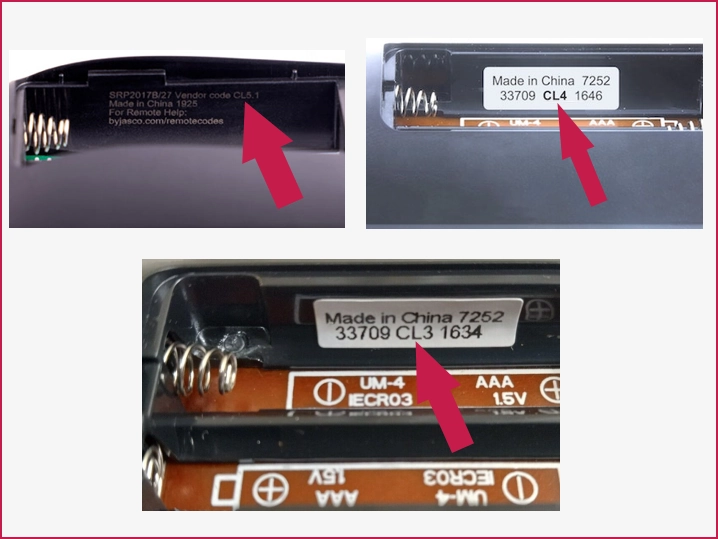
How to Program a GE Universal Remote
You can program a GE universal remote using two methods. The first method, Direct Code Entry, involves manually entering the code for your device, which is recommended for its quick and easy programming. The second method, Auto Code Search, lets the remote automatically scan its built-in code library to find the right code.
Now, let’s go through each method step by step.
Direct Code Entry
Direct Code Entry is the quickest and easiest way to set up a GE universal remote. Here’s how to do it.
- Turn on the device you want to control (e.g., TV, DVD, etc.).
- Press and hold the Setup button until the red indicator light stays on.
- Press and release the device button (e.g., TV, DVD, SAT, etc.). The red light will blink once and stay on.
- Enter the 4-digit code. The red light will turn off when the code is accepted. If it doesn’t work, try the next code.
- Test basic functions like Power, Volume, and Channel. If they work, you’re done. If not, try another code.
- Repeat steps 1-5 for each device you want to program.
Notes:
- Depending on your remote, the indicator light is either a small red LED at the top or the illuminated “ON/OFF” button.
- Some older remotes have a “CODE SEARCH” button instead of “SETUP.” For programming the “AUX” mode on older remotes, press the “AUX” button, then the device button you want to assign.
- Any device button on the remote can be programmed to control a different device. For example, you can use the “DVD” button to control a satellite receiver, streaming player, or digital converter box.
- For combination devices like TV/DVD or TV/VCR, you may need to enter a separate code for each device.
- If the listed codes for your brand don’t work or your brand isn’t listed, perform an auto code search.
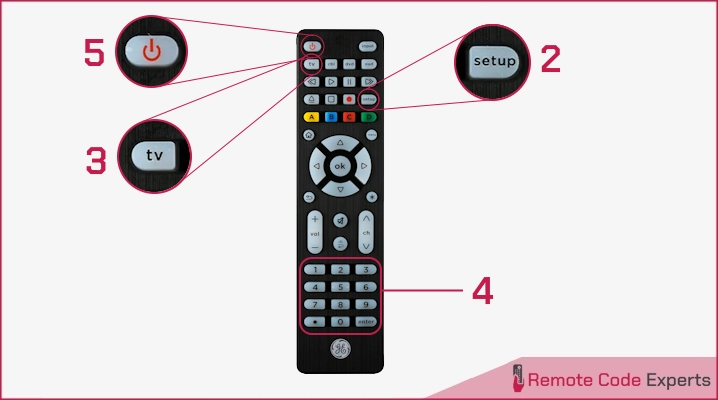
Auto Code Search
Here are the step-by-step instructions for setting up your GE remote using the auto code search method.
- Turn on your device (e.g., TV, DVD, SAT).
- Press and hold SETUP until the indicator light stays on, then release.
- Press and release the device button (e.g., TV, DVD). The indicator light will blink and stay on.
- Start the code search:
- For newer models: Press the POWER button. The remote sends batches of 10 codes. Wait until the device turns off. Repeat until the device turns off.
- For older models: Press the POWER (for TV) or PLAY (for DVD/VCR) button. The indicator light flashes every 2 seconds while searching.
- When the device turns off, turn it back on manually.
- Lock the code:
- For newer models: Press and release VOL+ to cycle through codes. Wait 3 seconds after each press. When the device turns off, press the device button again to store the code.
- For older models: When the device turns off or begins playing, press “1” to lock in the code. The indicator light will turn off.
- Test the remote: Check if the device responds to Power, Volume, and Channel buttons. If all work, you’re done. If not, repeat the search.
Notes:
- The VOL- button (on newer models) can be used to go backward through the batch of 10 codes if needed.
- The indicator light will flash twice after testing the first or last code in each batch.
- Combination devices (e.g., TV/DVD or TV/VCR) require a separate code for each device.
Code Identification
- Hold the SETUP button until the indicator light turns on, then release it.
- Press and release the device button (e.g., TV, DVD, SAT) for the device you want to identify the code for. The light will blink and stay on.
- Retrieve the code digits:
- For newer models: Press ENTER, then press “1“, “2“, “3“, and “4” to get each digit. The indicator will flash the corresponding number of times for each digit.
- For older models: Press each number (0-9). The number that causes the indicator to blink is the code digit. Repeat for all four digits. After the fourth, the light will turn off.
- Press “ENTER” to exit.
Once you are familiar with your GE/Jasco universal remote, you can explore advanced programming techniques for a deeper level of customization. These methods let you fine-tune your remote control to suit your needs better.
Controlling Combo Devices
For combo devices like TV/VCR or TV/DVD, you can assign different buttons to control each component. For example, you can program the TV button to control the TV and the DVD button for the DVD player.
Mastering Volume Control
The Master Volume feature allows you to control the volume of multiple devices with a single control, ensuring smoother and more consistent adjustments. You can easily manage the volume of a device, such as a soundbar or audio receiver, even while in TV mode.
To Set Up Master Volume:
- Press and hold the SETUP button until the red light turns on.
- Press the device button (e.g., TV, AUX) for the device you want to control the volume.
- Press and release the MUTE button, then press the VOL+ button. The red light will blink twice to confirm.
To Test Master Volume:
- Switch the remote to another mode (e.g., TV) and point it at the soundbar. Press and hold VOL+ or VOL- on the remote.
- If the soundbar volume adjusts, the setup is correct. If not, repeat the setup steps.
To Turn Off Master Volume:
- Repeat the set up steps 1-3, but press the VOL- button. The red light will blink twice to confirm it’s off.
Resetting to Factory Settings
- Press and hold the SETUP button until the indicator light turns on, then release it.
- Press and release the MUTE button.
- Press and release the “0” button. The indicator light will flash twice.
Note: To reset the GE Roku TV Replacement Remote (model 66814), press and hold the SETUP button until the red light stays on, then press the REWIND button four times.
GE Universal Remote Manual (PDF Download)
The official GE universal remote manuals include codes and programming instructions for specific models. Below are PDF files for the most popular GE remote models, available for download and future reference.
Programming a GE universal remote may seem challenging, but with this guide, you will have all your devices working with a single remote in no time. By following the step-by-step instructions and using the correct codes, you can simplify and optimize your home entertainment setup, allowing you to enjoy a seamless and hassle-free experience.
If you have any questions or encounter issues, feel free to leave a comment below, and I am always happy to assist you.😀
Frequently Asked Questions (FAQs)
What if my TV brand isn't listed in the code lookup tool?
If your TV brand isn't listed, try using the auto-program method. This method will scan all codes in the remote's memory until it finds the correct one for your TV.
What should I do if none of the codes work for my device?
If none of the listed codes work, first check if your device is compatible with the remote. If it is, use the auto-programming feature, which scans all the codes in the remote's memory to find the correct one.
Can I control combo devices with the remote?
Yes, you can control combo devices like TV/DVD or TV/VCR, but you will need to program the remote separately for each function. For example, you can set up one code to control the TV and another to control the DVD player.
How do I reset my GE universal remote to factory settings?
To reset your remote, press and hold the Setup button until the light turns on. Then, press the mute button and then press 0 (zero). This will restore your remote to its factory settings, ensuring it works smoothly.






