Dish Network remotes are universal, and you can easily program them to control your TV, streaming box, soundbar, etc. using their setup codes. These remotes include newer models (40.0 and higher) included with Joey, Wally, and Hopper receivers, and older models (32.0 and lower) included with ViP receivers. Each model uses a different set of pairing codes to control multiple devices.
This article is your complete guide to finding Dish Network universal remote codes and programming them for your TV and other devices. I have compiled the official code lists into a code lookup tool to help you find the correct codes quickly, along with a detailed, illustrated programming guide.
Contents
Dish Remote TV Codes
The 4-digit Dish remote TV codes for major brands are as follows:
- Daewoo: 3115, 0661, 0451, 3183, 0092, 1661, 0623
- Haier: 2309, 1756, 0178, 1748, 0885, 2434
- Hisense: 3519, 4398, 1756, 0748, 0818, 2360
- Insignia: 2049, 1756, 0178, 3183, 1564
- LG: 2731, 1756, 1423, 1840, 0178, 3571
- Magnavox: 3623, 1756, 1866, 0178, 1454
- Philips: 3069, 1756, 0690, 0178, 1454, 3183, 2434
- Samsung: 2051, 0812, 3382, 3993, 0702, 0060
- Sharp: 2360, 1756, 4398, 0818, 0688
- Sony: 0810, 0000, 4448, 0001, 4189, 1317
- Toshiba: 2006, 1256, 1524, 2724, 0650, 0154
- Vizio: 3758, 1758, 4723, 1756, 0864, 0885
If you need codes for other brands and devices or 3-digit codes, use our code lookup tool provided below.
Dish Remote Code Lookup Tool
Code Type
Device Type
Brand
How to Program Dish Network Remotes
Programming a Newer Dish Remote
To program newer Dish remotes like models 40.0 or higher that come with Joey, Wally, and Hopper receivers, follow these steps:
- Press the Home button twice on your remote. If your remote doesn’t have a Home button (such as model 40.0), press the Menu button once.

- Select Settings from the receiver’s menu on your TV screen.
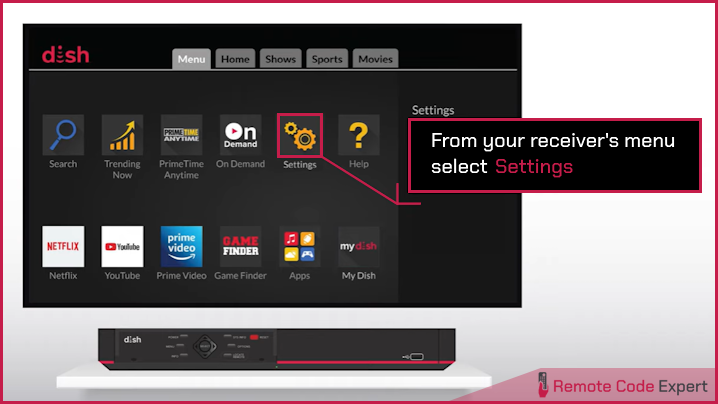
- Select Remote Control.
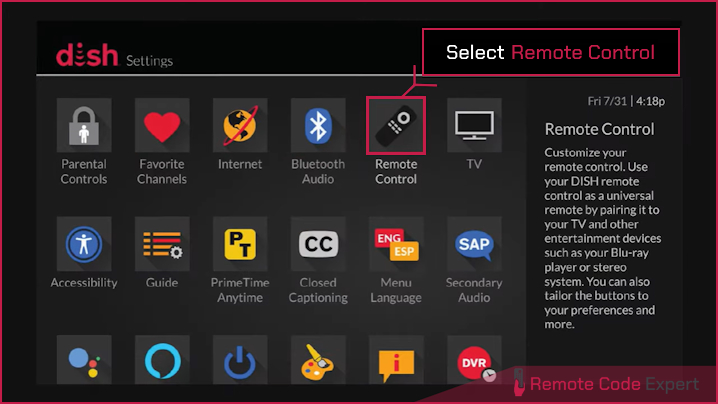
- Choose the device you want to pair from the on-screen menu.
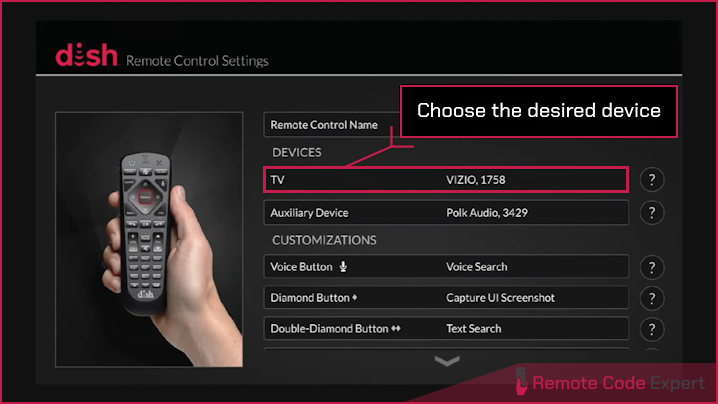
- Select the Pairing Wizard as shown in the image below.
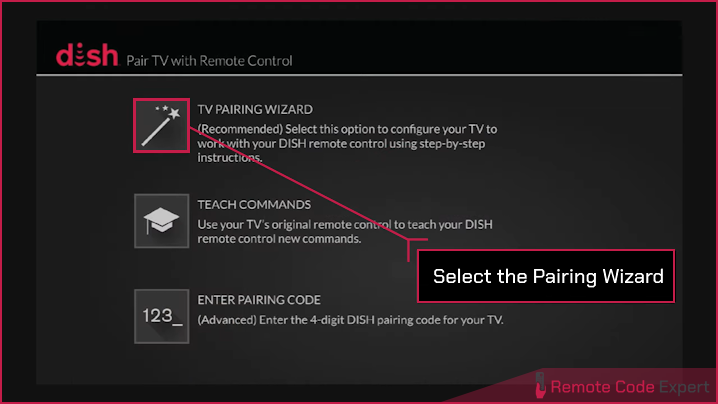
- Choose your device brand and press Next. Your receiver will begin testing a pairing code for your device brand.
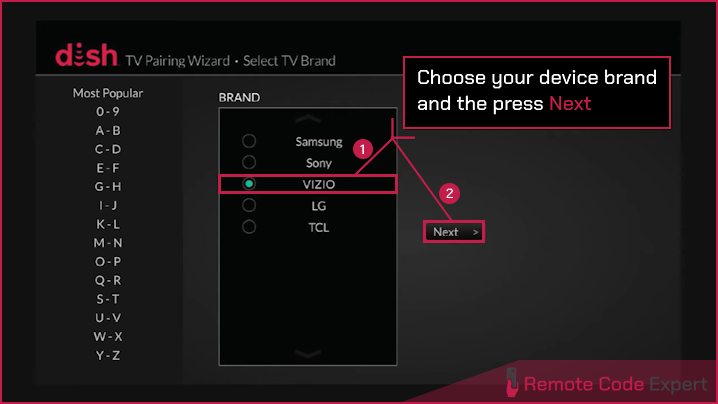
- If you are programming on a TV, to test the code, press the Volume Up button on your remote.
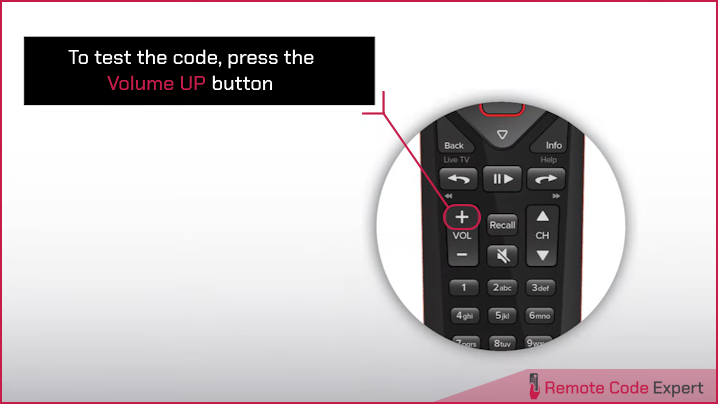 If you are programming on other devices, to test the code, press the Power button.
If you are programming on other devices, to test the code, press the Power button.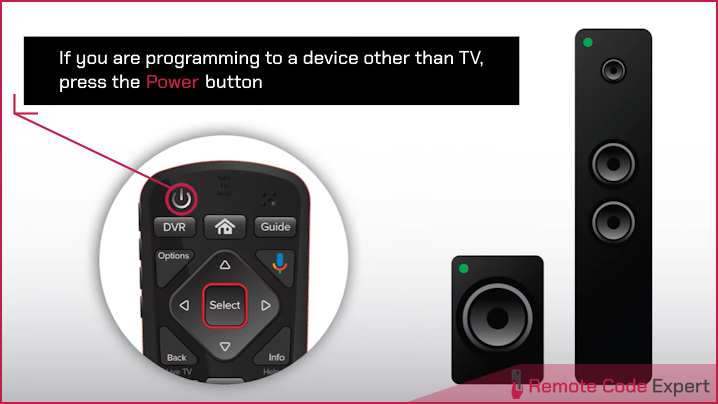
- If you are programming on a TV, to test the code, press the Volume Up button on your remote.
- If the remote works, select Finished.
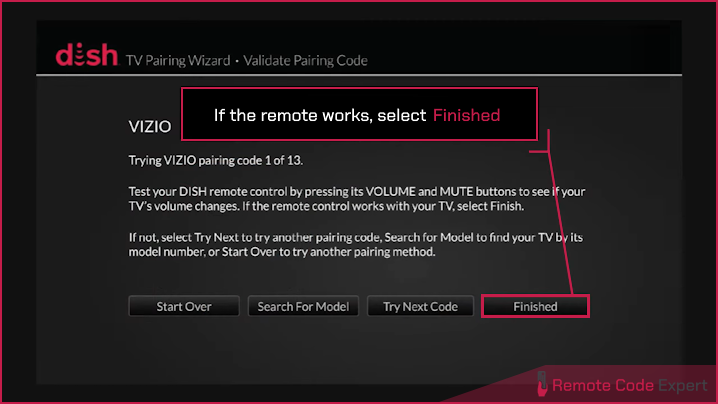
- If the remote does not work, select Try Next Code.
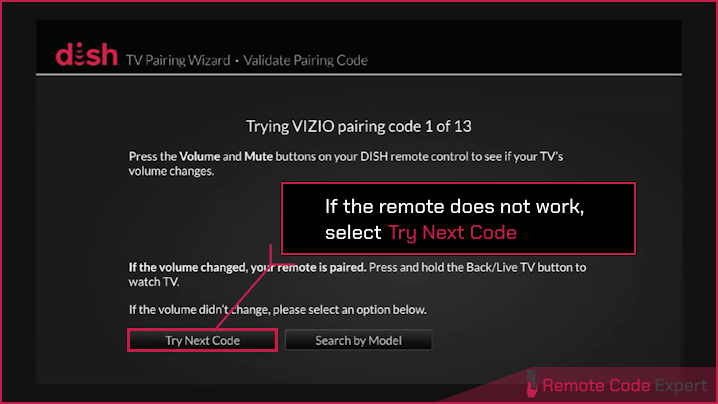
- Test your remote thoroughly. If not working as expected, repeat the steps until you find the most suitable code for your device.
Programming an Older Dish Remote
To program older models like 32.0 or lower, which usually come with ViP receivers, you can use either the direct code entry method (with a code) or the power scan method (without a code).
Method 1: Direct Code Entry
- Turn on the device and receiver.
- Find the remote code for your particular device using the code lookup tool provided.
- Press and hold the correct Mode button (e.g., TV, SAT, DVD, AUX) until all mode buttons light up. Then release the button.
- For AUX mode only: Press 0 for a second TV, 1 for a second DVD/VCR/BD, 2 for a tuner, amplifier, or audio receiver, and 3 for a second satellite receiver.
- Enter the 3-digit code for your device using the number pad.
- Press the Pound button (#) to save the code. The mode button will flash thrice.
- Press the Power button to test if the code works for your device. If it does, the device will turn off.
- Turn on the device again and test other buttons to ensure the proper working of the functions. If the working is not proper, repeat the steps using another code provided.
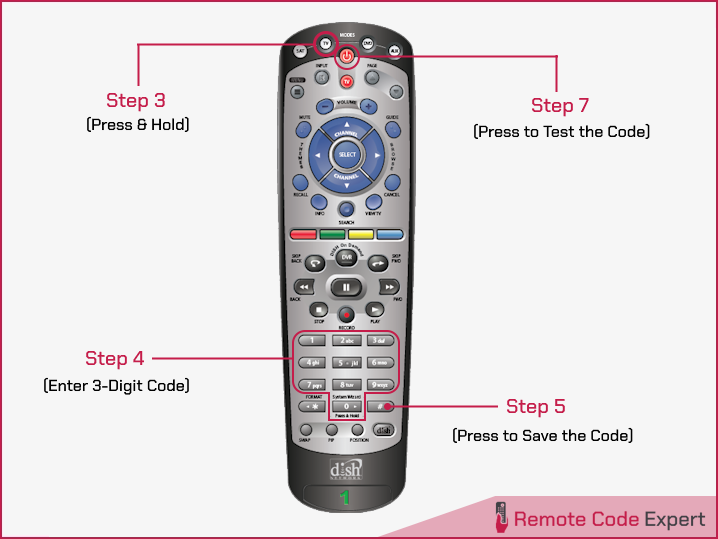
Method 2: Power Scan
In this method, you can program your device without codes; it automatically scans for a compatible code and saves it. Here’s how to do it.
- Switch on the device and receiver.
- Press and hold the correct Mode button (e.g., TV, SAT, DVD, AUX) until all mode buttons light up, then release the button. If you are programming TV or DVD mode buttons, then go to step 3.
- For AUX mode only, press 0 for a second TV, 1 for a second DVD/VCR/BD, and 2 for a tuner, amplifier, or audio receiver. Press the STAR (*) button.
- Press the Power button.
- Aim the remote to your device, slowly and repeatedly press and release the Channel Up button. The Mode button light goes out and comes back on. When the device turns off, continue to step 5. If the device remains on, continue pressing the Channel Up button. When all the codes in the database are tried, the mode button will flash 8 times.
- Press the Pound button (#) to save the code to the memory. The mode button will flash 3 times, and the device will turn off.
- Turn on the device and test the functions button to make sure everything works as expected.
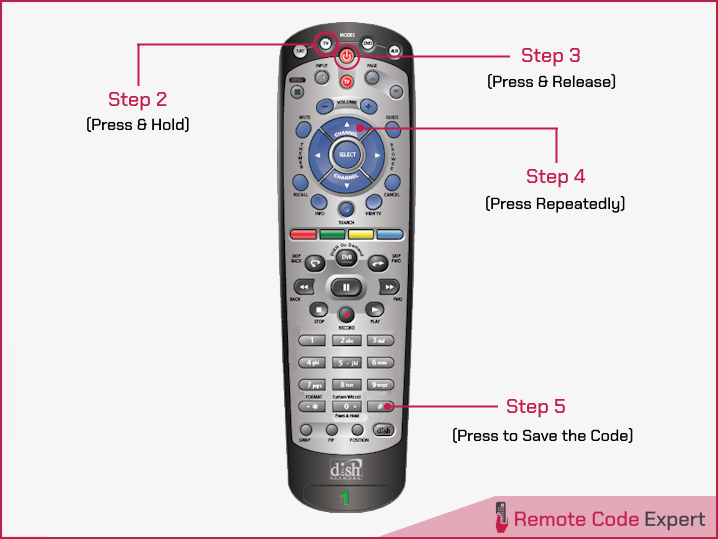
How to Reset Your DISH Remote
You can reset the connection between your DISH remote and receiver if only the Power and Volume buttons are working or if you’ve recently bought a new receiver.
To reset your DISH remote, use these steps:
- First, press the SYS INFO button on the front panel of your receiver.
- Then, press the SAT button on your remote and wait for three ascending tones.
- Finally, press CANCEL or Back to return to programming.
If everything works as expected, you have successfully programmed your dish remote for your device. If you encounter any issues with the code or programming process, feel free to ask me via comments. Also, if successful, do share your views and experience with me, mentioning your device and brand.






