Want to program your DirecTV remote for devices like TVs, DVD players, or satellite receivers? You’re on the right page! I’ve gathered the remote codes from official manuals and compiled them into a convenient lookup tool. In just three clicks, you can find the 5-digit setup codes for your specific device and brand – no more scrolling through never-ending code lists!
Setting it up is simple whether you have a new Genie remote or an older universal model. Our illustrated guide will take you through programming your DirecTV remotes with clear step-by-step instructions and helpful visuals for manual and automatic methods. Before you begin, make sure to identify which remote you have.
Let’s simplify your remote setup together!
Contents
DirecTV Remote Codes
The DirecTV remote codes for popular TV brands are listed below:
- LG – 11423, 11756, 12434, 10885, 12358, 12049, 10178
- Magnavox – 11867, 11756, 12434, 10885, 11866, 11454, 12049
- Panasonic – 11480, 10250, 11291, 10650, 11941, 10051
- Philips – 11867, 11756, 12434, 10885, 10690, 12049, 11454
- RCA – 11447, 11756, 10047, 12434, 10885
- Roku – 11756, 12434, 10885, 10818, 12049, 10706, 11602
- Samsung – 12051, 10812, 13382, 11312, 11632, 10766
- TCL – 12434, 11756, 12403, 12414, 12049
- Toshiba – 11524, 10650, 11656, 10156, 11704, 11156
- Vizio – 11758, 13758, 11756, 12757, 10864, 12707
Use our code lookup tool below to find remote codes for more brands and devices.
DirecTV Remote Code Lookup Tool
Remote Type
Device Type
Brand
How to Program DirecTV Genie Remote
To set up the Genie remote control, we have 3 methods. Let’s check them one by one.
The instructions below are for programming HDTV and other devices.
1. Automatic Programming
The following steps will walk you through the automatic pairing process for your DirecTV Genie remote. The latest Genie remote model is RC73. If this method doesn’t work for you, try the manual programming method explained in the following section.
- Aim your remote at your Genie device (Genie HD DVR, Genie Mini, or Wireless Genie Mini), then press and hold the MUTE and ENTER buttons simultaneously until the green LED blinks twice.
- The TV should now display “Applying IR/RF Setup.” This means your TV is in RF mode and is ready for programming.
- Switch on the device you want to pair your remote with.
- Press the MENU button on your remote.
- Select Settings & Help > Settings > Remote Control > Program Remote.
- Choose the name of the device you want to control.
- Follow the on-screen instructions to complete the programming.
2. Manual Programming
The new DIRECTV RC71, RC71B, RC72, and RC73 Genie RF Remote Controls are factory-set to Infrared (IR) Mode, so they can work with your earlier model receivers. To make your remote control other devices (e.g., your TV) follow these steps below:
- Press and hold the MUTE and SELECT buttons simultaneously until the green LED blinks twice.
- Enter the 5-digit code for your device. Once you enter the first digit, wait for 2 seconds until the green light flashes, then enter the remaining 4 digits. If it’s a valid code, the green LED will flash twice.
- Aim your remote to the device and press VOL+/– or MUTE. If the device doesn’t respond, repeat the procedure with another code available for your device.
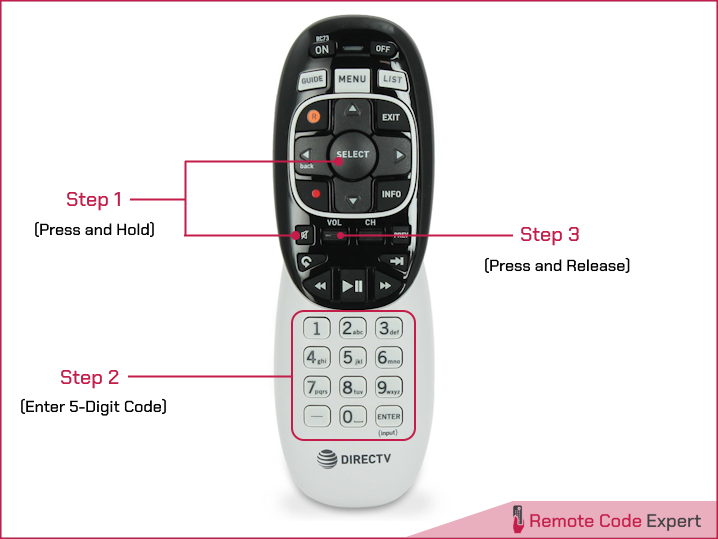
3. Programming for DirecTV Ready TVs
DIRECTV Ready TVs come equipped with built-in receivers that operate similarly to Genie Minis. This allows you to wirelessly enjoy your preferred entertainment on multiple TVs. To establish a connection between your Genie remote and a DIRECTV Ready TV, simply follow these steps:
- Aim your remote at Genie DVR, then press and hold the MUTE and ENTER buttons at the same time until the green light blinks twice. The TV will now display “Applying IR/RF Setup”.
- Power on your DirecTV ready TV.
- Press and hold the MUTE and SELECT button until the green light blinks twice.
- Now enter the manufacturer’s code for your TV.
- Samsung TVs – 54000
- Sony TVs – 54001
- Toshiba TVs – 54002
- For other manufacturers, find the code using our code lookup tool.
- Your Genie remote is now paired and ready to use.
How to Program DirecTV Universal Remote
To set up your DirecTV universal remote to operate your TV, Soundbar, and other devices, you can follow these steps.
Programming for HD DVR or HD Receiver
- Press the MENU button on your remote.
- On your screen, in the left pane, select Settings and then navigate to Remote Control. When you are in settings, use the arrow keys on the remote to scroll to the right and press SELECT to choose an option.
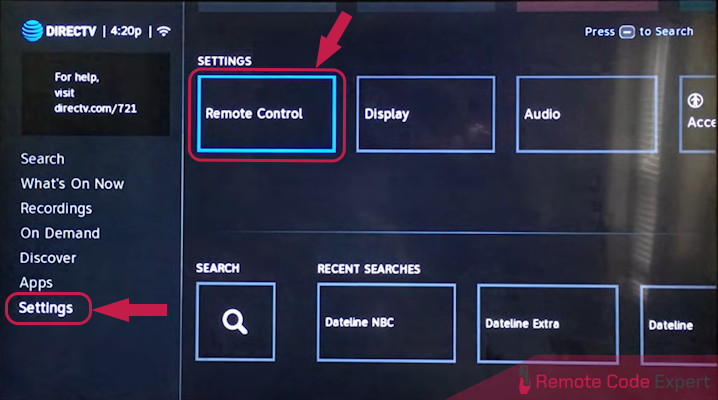
- Select Pair/Program Remote.
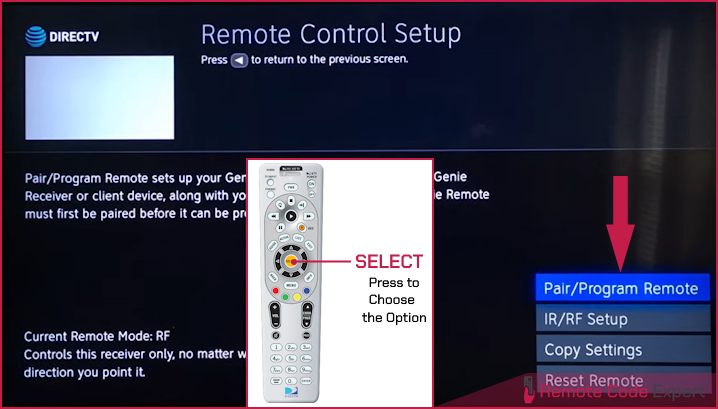
- Now select a device to set up. If you want to program a TV, select the Change TV option and you will be directed to choose your TV brand.
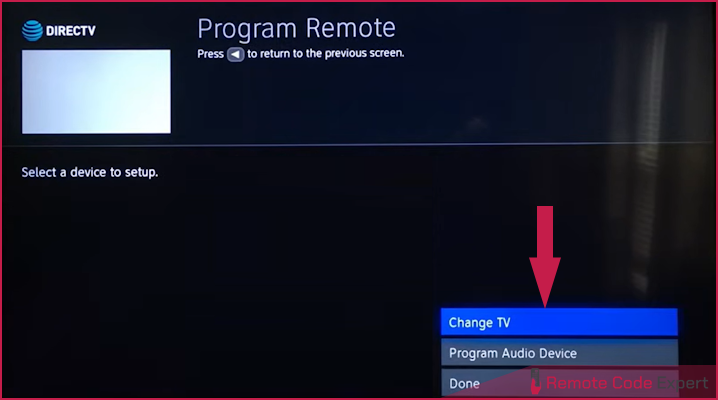
- Then select your TV brand from the list and then the model. You can search for a brand by typing the first two letters using the arrow keys on your remote. If your device brand is not listed, enter a DirecTV remote code. You can find it using our code lookup tool provided above.
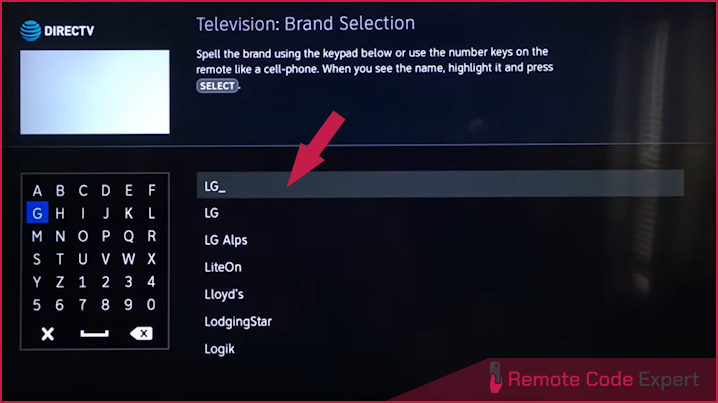
- If you don’t know the television model, choose the option I don’t know my model. [Here I’m selecting LG TV and choosing “I don’t know my model” for demonstration].
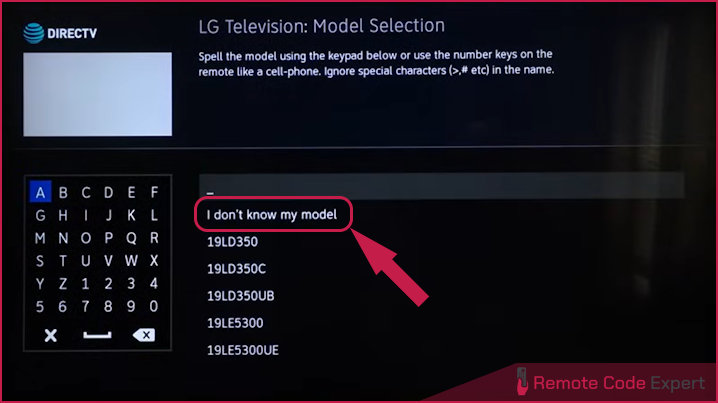
- If you don’t know the television model, choose the option I don’t know my model. [Here I’m selecting LG TV and choosing “I don’t know my model” for demonstration].
- Now it will cycle through all the available codes for LG TVs and if a compatible code is found, it will ask you to test it. So follow the on-screen instructions to test the code.
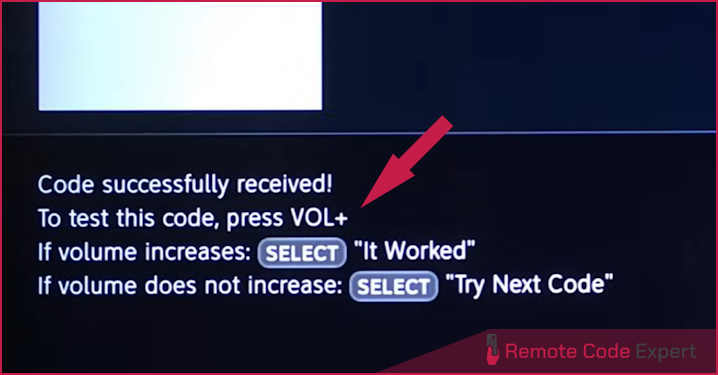
- If the volume increases as shown in the image below, select It Worked, otherwise select Try Next Code.
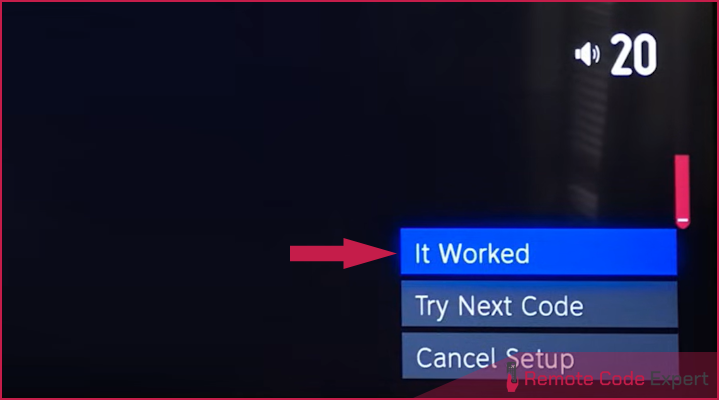
- Once the volume control works, press the EXIT button on your remote. You’re done.
Programming for Standard DVR or SD Receiver
Programming for a standard DVR or SD receiver is pretty much similar to the above-explained method. Here are the steps.
- Press the MENU button on your remote.
- Navigate to Parental Favs & Setup > System Setup > Remote or Remote Control > Program Remote.
- Choose the device you want to program (such as TV, DVD, Audio, etc.). If your device isn’t listed, enter a 5-digit setup code.
- Follow the on-screen instructions to complete the setup.
Manual Programming
To set up your DirecTV remote to operate your TV or other devices, you can also use the below-described manual method.
- On your remote, slide the mode switch at the top to select DirecTV, AV1, AV2, or TV.
- Press and hold the MUTE and SELECT buttons simultaneously until the green LED under the selected mode flashes twice, then release the keys.
- Enter the 5-digit code for your device using the number keys. If you enter a valid code, the LED under the selected mode will flash twice.
- Press the PWR button. The device should now turn off. If not, repeat the procedure with another code available for your device until you find the correct code.
Note: The AV1 and AV2 modes on the remote can be used to program a DVD, VCR, Soundbar, a second DirecTV receiver, or a second TV.
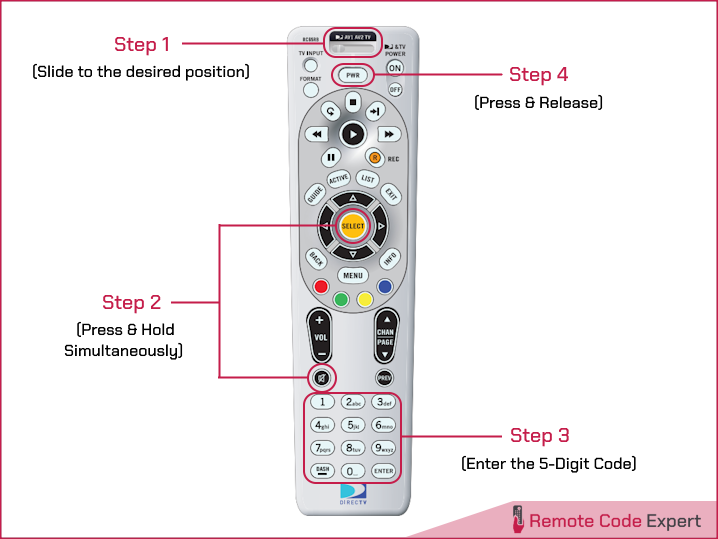
Auto Programming
If you can’t find a compatible code for your device, you can perform the auto programming in which the remote will automatically cycle through the entire code database to find a working code for your device. Here are the steps to do so.
- Manually switch on your device.
- Slide the mode switch to your desired position.
- Press and hold the MUTE and SELECT buttons simultaneously until the green LED under the selected mode flashes twice, then release the keys.
- Enter 991 followed by one of the following four component IDs:
-
- Satellite – 0
- TV – 1
- VCR/DVD/PVR – 2
- Stereo – 3
-
- Press the PWR button (or any other function) you need to test.
- Press the Channel UP button repeatedly until the device turns off or performs the desired action you selected in step 5.
- Press the SELECT button to save the code.
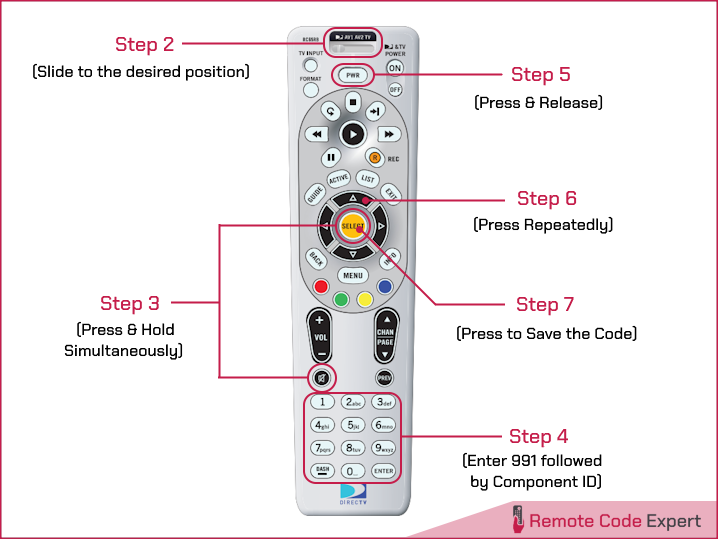
So that’s how you program a DirecTV genie and universal remote using different methods. I hope the process is clear and if you have any questions regarding the setup methods or codes, feel free to ask me. I always find happiness in helping people.
FAQs
Where can I find DirectTV remote codes?
You can use our DirecTV remote code lookup tool to find codes for your specific device and remote model.
Can I use my phone as a DirecTV remote?
Yes, If you have a receiver model HR20 and above, you can use your smartphone as a DirecTV remote. Both your receiver and smartphone should be connected to the same network.
To use your phone as DirecTV remote, open the DirecTV app, select the remote control icon, choose the receiver, and follow the prompts.
How do I reset my DirecTV remote?
To reset your DirecTV remote, press and hold the MUTE and SELECT buttons until the remote’s light flashes three times. Then, enter 981 and press SELECT. The green light will flash four times to confirm resetting.






