Blackweb universal remotes come in four models: BWB17AV002, BWA18AV007C, BWA18AV004, and BWA18AV007 (with a private listening feature). These remotes use 4-digit codes from 3 different code lists (PCL-1, PCL-2, and PCL-3) for programming.
In this article, I’ve compiled a complete list of Blackweb remote codes from all 3 code lists as a code lookup tool and detailed step-by-step programming instructions to pair your devices in no time. So, let’s dive in.
Contents
Blackweb Universal Remote Codes List
Listed below are the 4-digit setup codes for popular TV brands:
- Hisense – 3537, 1173, 0182, 2463, 2060, 0077
- LG – 3534, 0004, 2098, 0155, 2254, 0338
- Magnavox – 2477, 0899, 1174, 1133, 2426, 2091
- Panasonic – 3005, 2484, 0381, 2470, 3024, 2472
- Philips – 3535, 1154, 2477, 2495, 1141, 1772, 0205
- Proscan – 2467, 2480, 1174, 0000, 1173
- Samsung – 3528, 2481, 2482, 2355, 0007, 0012
- Sharp – 2464, 2491, 0223, 2352, 2489
- Viewsonic – 2369, 1179, 2504, 2460, 2116
- Vizio – 3533, 2472, 2045, 2501
- Yamaha – 0004, 0005, 0009, 3024, 0170
- Zenith – 2492, 2459, 0338, 0004, 0038
Remote Code Lookup Tool
Find the mixed 4-digit (PCL-1, PCL-2, PCL-3) codes for the following Blackweb universal remote models:
BWB17AV002, BWA18AV007C, BWB18AV004, and BWA18AV007.
Code Type
Device Type
Brand
How to Program Blackweb Universal Remote
There are 2 different methods to program your Blackweb remote for your TV, DVD, Blu-ray, or any other device. They are direct code entry and auto code search methods. Direct code entry is the easiest, but you should know the correct remote code before proceeding.
In auto code search, you don’t have to know the code; it will automatically find the compatible code from the code database and save it for you. Therefore, it takes some time to get your remote programmed.
1. Direct Code Entry
- Switch ON your device (such as TV, DVD, soundbar, etc.)
- Press and hold the PROGRAM button on the remote until the power button lights up red and stays lit.
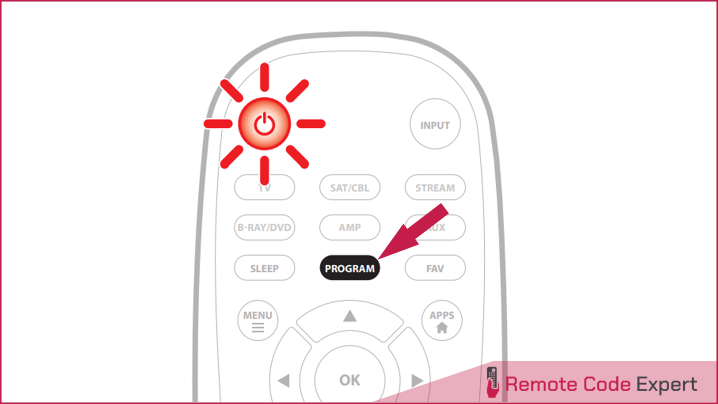
- Now, select the device you want to program. For example, press the TV button if you pair it with your TV. The red light will blink once and remain on.
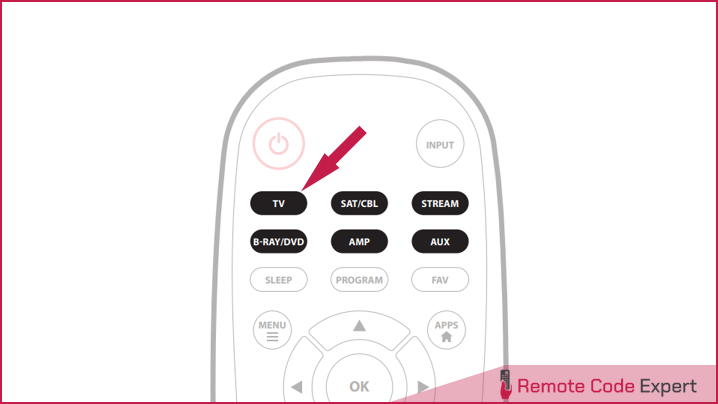
- Enter the 4-digit remote code for your device brand using the number keypad. (Find the codes in the table given above.) If a valid code is entered, the red light will turn off. If the light remains on, try a different code provided for your device.
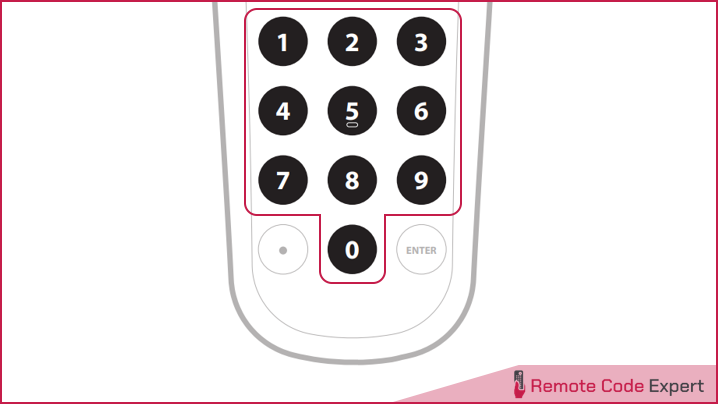
- Lastly, test your remote with your device to ensure all the buttons work as expected. Try a different code from the list if some buttons or features don’t work.
2. Auto Code Search
If you cannot find a compatible code for your device using the above method, you can try the auto code search method. Here’s how to do this.
- Manually turn on the device you want to pair with the remote.
- Press and hold the PROGRAM button on the remote until the power button lights up red and remains on.
- Select a device from the device categories you would like to control. The power button will blink once to confirm your selection. Refer to the device button list below.
- TV: TV, TV/DVD, and other TV combinations.
- SAT/CBL: Satellite, Cable, DVR, and other set-top boxes.
- B-RAY/DVD: Blu-ray Players and DVD Players.
- STREAM: Roku, Apple TV, Xbox, and other streaming media players.
- AMP: Sound Bars, Audio Receivers, and other audio devices.
- AUX: VCRs, Digital Frames, and devices not found on the code list.
- Aim your remote at the device and press and hold the OK button until the device turns off. The power button LED will blink as the codes are being tested.
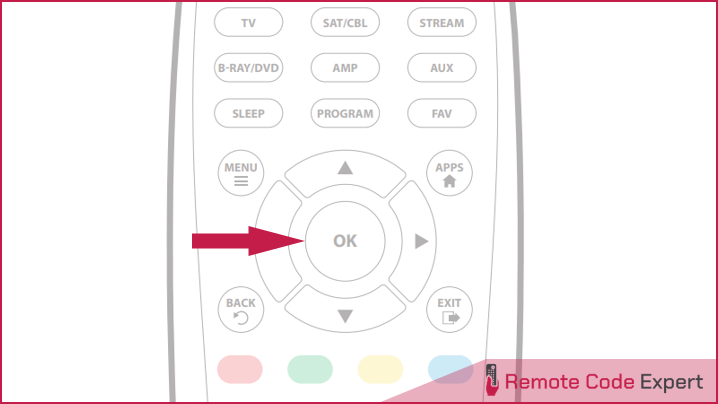
- Immediately release the OK button to save the code when the device turns off.
- Finally, test the remote to ensure everything is working as expected. If not, repeat the process.
Note: The auto code search method will take about 10 minutes to scan through all the possible codes. If you accidentally released the OK button during the process, you can repeat steps 1 to 5 above to resume the code search.
Code Identification
To identify any of your programmed codes, follow the steps below.
- Press and hold the PROGRAM button until the power button lights up and stays lit.
- Select a device from the device categories you wish to control. The power button blinks once and remains on.
- Press the A button. The power button blinks once and remains on.
- Press the 1 button and count the red flashes on the power button for the first digit. If it doesn’t flash, the digit is 0. Repeat the process with buttons 2, 3, and 4 for the remaining digits.
- Press the A button to exit the code identification mode.
Saving Favorite Channels
To quickly save and access up to 10 favorite channels, follow these steps.
- Press the device button that controls your channels. The power button will blink once and stay lit.
- Press and hold the PROGRAM button until the power button lights up and remains on.
- Press the FAV button. The power button light will blink once and stay on.
- Select a number button (0-9) for your favorite channel. The power button light will blink once and remain on.
- Enter the channel number you want to set as a favorite.
- Press the FAV button again to save the channel. The power button light will turn off, confirming the channel is saved.
Notes:
- To access a favorite channel, press the FAV button, then press the number button (0-9) assigned to that channel.
- To change a saved favorite, repeat the steps to program a new channel.
Locking Volume
The Volume lock feature allows you to lock the remote’s volume control to a device, like a sound bar, while the remote remains in another mode, such as a TV.
To use the Volume Lock feature:
- Press and hold the PROGRAM button until the power button lights up and stays on.
- Select a device from the device categories you want to lock or unlock the remote’s volume control. The power button will blink once and remain on.
- Do one of the following: the power button will blink once and remain on.
- To enable Volume Lock, press the VOL+ button.
- To disable Volume Lock, press the VOL- button.
- Press the OK button. The power button flashes twice and turns off, confirming that the Volume Lock has been set or removed.
Locking Channels
The Channel Lock feature lets you lock a device to the remote’s channel control, so the channel buttons can control your satellite or cable box while the remote remains in TV mode.
To use the Channel Lock feature:
- Press and hold the PROGRAM button until the power button lights up and stays on.
- Select a device from the device categories you want to lock or unlock to the remote’s channel control. The power button will blink once and remain on.
- Do one of the following: the power button will blink once and remain on.
- To enable Channel Lock, press the CH+ button.
- To disable Channel Lock, press the CH- button.
- Press the OK button. The power button flashes twice and turns off, confirming that the Channel Lock has been set or removed.
Resetting to Factory Settings
- Press and hold the PROGRAM button until the power button lights up and stays lit.
- Press the (*) button. The power button blinks once and remains on.
- Press the OK button. The power button blinks twice, confirming the reset.
So that’s how you can program Blackweb universal remote with and without codes. We hope that our guide is helpful for you. If you have any doubts or queries regarding the codes or programming process, write them in the comments section below.






