The Inteset universal IR learning remote, model INT-422, brings versatility and simplicity to home entertainment control, particularly for streaming enthusiasts. Pre-programmed for popular devices like Apple TV, Xbox One, Media Center, and Roku, it also supports a vast range of additional devices via an extensive built-in code database.
With advanced features like learning mode, volume and channel locks, macros, and TV Smart Hub programming, the remote offers a streamlined setup experience. You can easily configure up to 4 devices, enhancing their control setup for both traditional and streaming platforms.
In this article, I have shared the complete list of Inteset universal remote codes as a code lookup tool and a detailed programming guide for you. So let’s check them out.
Contents
Inteset Universal Remote Codes
The 5-digit codes for popular TVs are listed below.
- Akai – 12676, 13981, 14340
- Godrej – 11585
- LG – 00683, 00516
- Magnavox – 10171, 11454, 11506, 11755
- Mitsubishi – 10250, 10093, 10150, 11250
- Panasonic – 10250, 10037, 10650, 10508, 10208
- Philips – 10017, 10171, 11454, 10556
- TCL – 00492, 00629
- Samsung – 10156, 10812, 10702, 10556, 10037
- Sansui – 10171, 10037, 10714
- Sceptre – 11217, 11360, 12528
- Sony – 11505, 10810, 11385, 11651
If your device brand is not listed above, use the code lookup tool provided below.
Remote Code Lookup Tool
Device Type
Brand
How to Program Inteset Universal Remote
Inteset remotes come pre-programmed for Apple TV, Xbox One, Media Center/Kodi, and Roku device codes (except Roku Stick) that can be re-programmed easily. If you’re using those devices, you won’t need to program the remote. The setup codes for these devices are pre-programmed to the A, B, C, and D device mode buttons respectively on the remote.
If you are not using any of these devices, you can overwrite the pre-programming with the setup codes of your particular device.
Programming with Code
Follow the steps below to program the remote using setup codes.
- Power on your device (E.g. TV).
- Press the Device button on the remote you want to program (ie. A, B, C, or D).
- Press and hold the SET button till the red LED blinks twice, then release.
- Enter the first 5-digit setup code for your device that you found out earlier. The LED will blink once as you enter each digit. If the code you entered is valid, it will blink twice quickly.
- Note: If the LED doesn’t blink twice after you enter the 5-digit code, repeat steps 2 to 4 with another code for the device.
- Press the POWER button. The device should now turn off, if not repeat steps 2 to 5 until you find a compatible code.
- Repeat steps 1 to 5 for the other devices you want the remote to set up for.
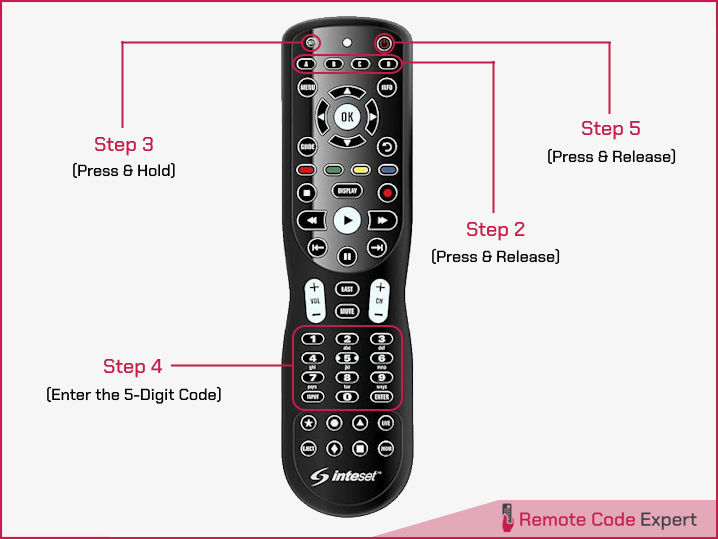
Programming without Code
To program your remote control without using setup codes, use the following steps.
- Switch on the device you want to control.
- Press the desired Device button once.
- Press and hold the SET button till the red LED blinks twice, then release.
- Enter 9 9 1 using the number keys, the LED will blink twice.
- Now press the device group number corresponding to your device.
- 0 = Cable box
- 1 = TV
- 2 = DVD, Blu-ray player, Streaming
- 3 = Audio equipment
- Aim the remote to your device and press the POWER button. The remote will send the first code in its library for the power button for the device group.
- If your device does not respond, press the CH+ button to send the next code. Continue pressing the CH+ button until your device turns off. Press CH- for the previous code.
- Once the device turns off, press the SET button to save the code to the selected device mode.
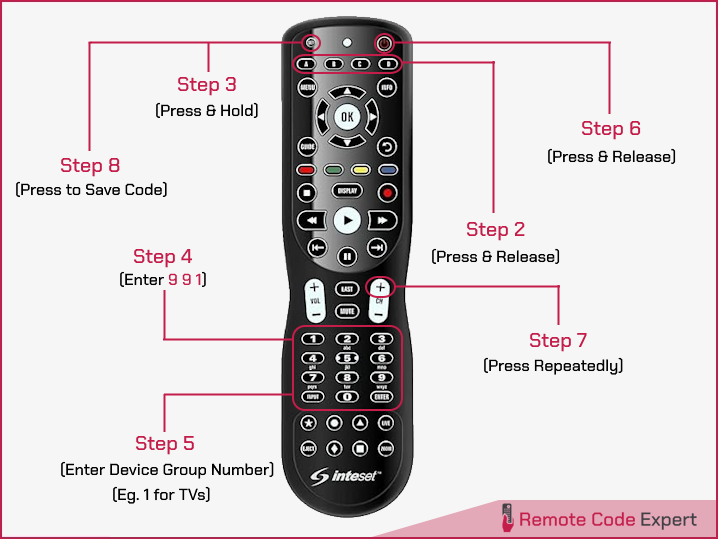
Programming to use with TV Smart Hubs
Once you’ve programmed the standard TV Device Code for your brand from our list, the steps below will enable access to the Smart Hub features. Note that these may not work for every model and could cause issues if used with unsupported models. Typically, they work with the first few codes listed for each brand.
- Press the Mode for the TV with Smart Hub (e.g., A, B, C, or D) after programming the TV device code.
- Press and hold the SET button until the LED blinks twice.
- Enter 994, then press and release the SET button.
- Enter the brand code (given below), then press the Display button (the LED should blink twice).
- This will program the Display button to access the TV’s Smart Hub in the selected TV mode (A, B, C, or D).
Here is the Brand Code List:
- Haier – 00639
- Hisense – 00551
- Insignia – 00545
- JVC – 29247
- LG – 00516, 00683
- Magnavox – 61553
- Panasonic – 47149
- Philips – 63428
- Samsung – 00521
- Sanyo – 00279
- Sharp – 43500
- Sony – 14917
- TCL – 00629, 00492
- Toshiba – 52389
- VIZIO – 00344
So that’s how you can pair your Inteset universal remote to work with you home entertainment devices. We have explained a couple of methods out of which the first one using the setup codes is the easiest one and needs a few minutes to complete. If you have a code, the first method is the best option. Otherwise, the second method is the only method available and you need to spend some time to setup the remote as it requires testing all the codes in its database.
Now, give it a try and let me know how it worked for you. Did you use the first method or the second one? Or if you have encountered any issues, feel free to ask via comments.






