If you are looking for 4 and 5-digit Bose universal remote codes, I’d say you’ve hit the jackpot because we have got you covered with everything you will need to program your remote.
With these codes, you can easily program your universal remote to control your TV, DVD, Blu-ray disc player, cable/ satellite box, DVR, game systems, etc. In this article, we will be explaining different methods to program your remote with illustrated graphics and step-by-step instructions in detail.
Contents
Bose Universal Remote Codes
Below are the 5-digit remote codes for popular TV brands.
- Emerson – 10017, 10154, 10451, 10236, 10463, 10180
- Haier – 11034, 10698, 11748, 11749, 11753
- Hisense – 10748, 10508, 10556, 11314, 11363, 12098
- Insignia – 11423, 11564, 10171, 11204
- LG – 11423, 10017, 11265, 10178, 10030, 12182, 12057
- Mitsubishi – 11663, 11637, 11305, 11178
- Philips – 10000, 11454, 10054, 10017, 11867, 11756
- Samsung – 10812, 10054, 10060, 10702
- Sansui – 10812, 10054, 10060, 10702, 10178, 10030
- Vizio – 11758, 10864, 10885, 11756
- Yamaha – 10030, 10650, 10769, 10797
If your device is not listed above, use our code lookup tool provided below.
Remote Code Lookup Tool
Code Type
Device Type
Brand
How to Check Your Remote Version
If you don’t have or lost the remote manual and code booklet that comes with your remote, use these steps to find out the version of your remote and know whether it uses 4-digit or 5-digit codes.
- First, remove the battery door from the back side of the remote.
- Now, remove the batteries from the remote.
- In the battery compartment, find the part number that starts with 714543- which is followed by a four-digit number.
- If the last two numbers are 20 (e.g. 714543-1020), your remote uses 4-digit codes.
- If the last two numbers are 30 (e.g. 714543-1030), your remote uses 5-digit codes.
- Select the appropriate Code Type in the above-given code lookup tool to find a compatible code for your remote.
How to Program Bose Universal Remote
To illustrate the programming procedure, we will be using the Bose CineMate GS series II remote control. Though it comes with Bose home theater equipment, it can be used to control up to 5 video/ audio devices such as your TV, DVD, Blu-ray player, and other sources by programming it with a compatible remote code so that you can enjoy the convenience of using only one remote control for all your devices. So let’s program it.
- Manually turn on your device (TV, DVD, etc.).
- Find out the device code(s) for your particular device using the code lookup tool provided above.
- Press and hold the Setup button on the remote until all 5 source buttons light up.
- Press the Source button (eg. TV). Now only that particular button will remain lit.
- On the remote keypad, enter the remote code for your device (If there are multiple codes, start with the first one).
- Check whether the Source button (eg. TV) blinks twice and turns off after the code is entered.
- Aim the remote at your device and press the On-Off button corresponding to the device. If your device does not respond or has limited functionality, go back to step 1 and try another code available for your device.
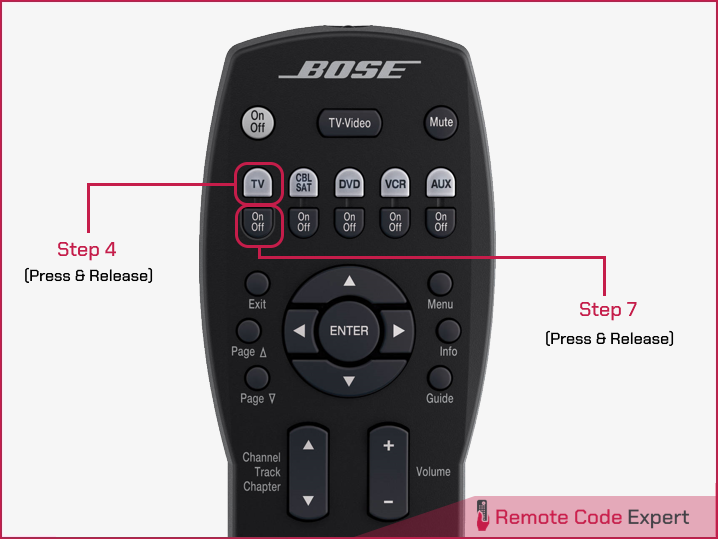
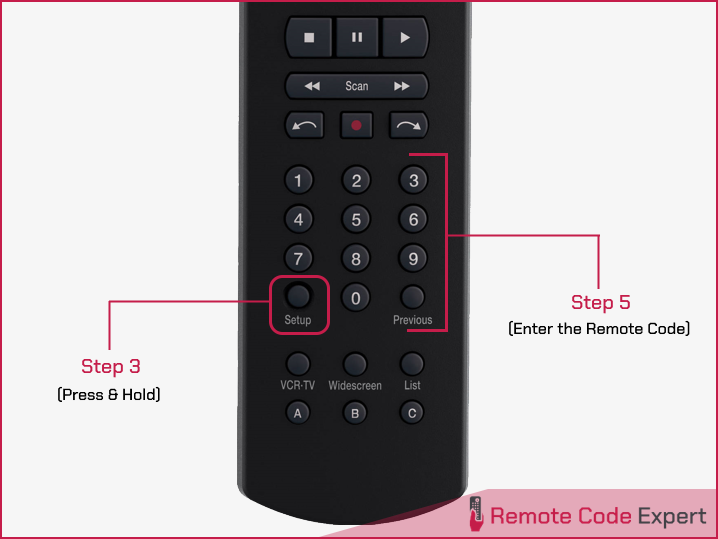
Note: During programming, the five source buttons will flash rapidly three times if you press an invalid key or enter an unavailable device code. If this happens, go back to Step 1 and start over.
After programming your remote to control an external device, press the source or device button on the remote to tell it which device you want to control. For instance, if you want to control your DVD, press the DVD button first and then press the buttons you want to control on the device.
How to Control a Combination Device
If you want to program the remote to control a combination device that has more than one source, such as a VCR/DVD unit, you can program the combination code into either remote control source. You may find it convenient to program the code twice. Once for the VCR and once for the DVD.
To find the right device code, first look for the COMBO listings in the code lookup tool. If you cannot find a valid code there, then search the listings for individual device types (TV, CBL, VCR, DVD, etc.).
So that’s it, friends. We hope that you got a clear picture of programming your Bose remote control. For your easiness, we have even created a code lookup tool from which you can easily find the code for your device and start programming it right away. All the codes are up to date and are collected from the manuals, code booklets, and official sources. We have already tested several of them and we are sure that they will work for you too. Try them and if you find any issues or have a ny queries, feel free to comment them below.
FAQs
Can a Bose universal remote control my TV?
Yes, you can control your TV using Bose universal remote control as it supports a wide variety of TVs from different brands. Check our code lookup tool to know the remote code for your TV.
How do I reset my Bose universal remote?
To reset your Bose universal remote, follow these steps:
- Press and hold a source button (TV, DVD, etc.) until all the source buttons light up.
- On the number keypad, enter the code 981. The source button will flash to confirm the resetting.
- Reprogram your remote as you wish.
Is there an app for Bose remote?
Yes, there is an app called Bose Connect which you can download from the Google Play Store and iOS app store. The app lets you control the Bose home theater, soundbar, and speakers.






