If you have a Vizio universal remote control, you can pair it with your TV, soundbar, DVD player and other devices, so you don’t have to use multiple remotes. This guide has a complete list of codes and step-by-step programming instructions so you can set up your remote quickly and easily. Once programmed, your remote will connect to all your devices, making your home entertainment system more convenient.
Contents
Vizio Universal Remote Codes
Below are the 4-digit Vizio remote codes for popular TV brands:
- Acer – 1163
- Akai – 0105, 0002, 0077, 1137, 1138
- Haier – 0081, 0216, 0217, 0157, 1147, 0935
- Hisense – 1176, 0073, 0182, 0216, 1016
- LG – 0134, 0004, 0050, 0009, 0005
- Panasonic – 1182, 0171, 0148, 0062, 0054, 0170
- Philips – 0154, 1174, 0062, 0204, 0184
- Samsung – 0105, 0077, 0076, 0109, 0007, 0009
- Sharp – 0079, 0123, 0063, 0020
- Sony – 0128, 0013, 0002, 0071, 0380, 0152
- Westinghouse – 0143, 0114, 1146, 0002
- Zenith – 0121, 0009, 0050, 0078, 0059, 0091
To find codes for more brands and devices, use our code finder tool below.
Vizio Universal Remote Code Finder
Device Category
Brand Name
How to Program Vizio Universal Remote
Most Vizio remotes are pre-programmed for Vizio TVs (in TV mode) and Blu-ray players (in DVD mode). To pair them with any other supported device, follow the step-by-step instructions below:
Note: The following programming methods apply to newer XRU110 and XRU300 models.
1. Using Direct Code Entry
- Firstly, manually turn on the device you want to control (TV, DVD, SAT, etc.).
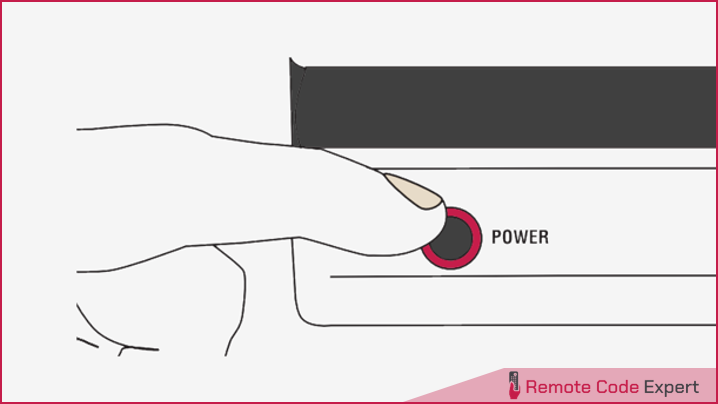
- Press the TV (or device) button and hold for 5 seconds until the LED flashes twice. The LED will remain lit.
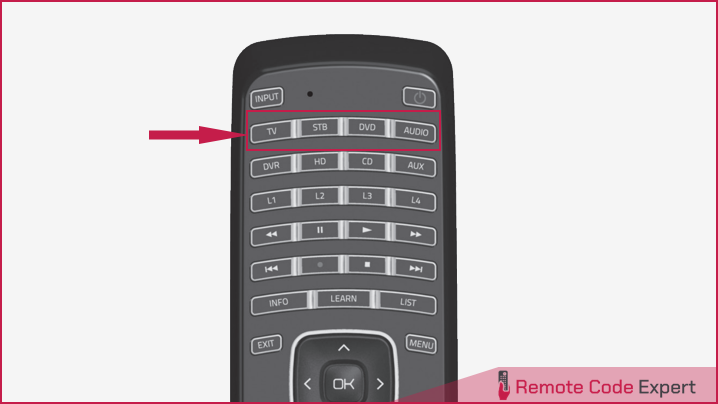
- Enter the programming code (that you found from the code finder) using the number buttons. The LED flashes once after entering each digit. If the code is accepted, the LED flashes twice after the last digit and then turns off. The LED will blink long and turn off if the code is invalid. If this is the case, repeat steps 2 and 3 with the next code for your device.
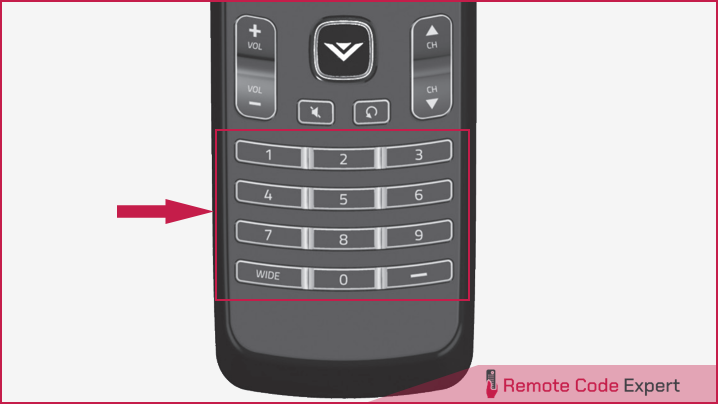
- Point the Vizio remote control at the device and press the POWER button. If the device powers off, the setup is complete. If not, repeat the steps with a different code.

Notes:
- Some codes may only support limited functions, so try other codes for complete control.
- For older remotes like the XRU or VUR series, press the device button (TV, DVD, etc.), hold SET until the LED flashes twice, enter the code, and press POWER to test.
2. Using Smart Search Function
If you cannot find the remote code for your device, or it doesn’t work, you can use the remote control to search for the correct code from its codebase automatically. So here is how to perform it.
- Manually switch on the device.
- Press and hold the respective device button (TV, STB, DVD, etc.) for 5 seconds until the LED flashes twice. The LED will then remain lit.
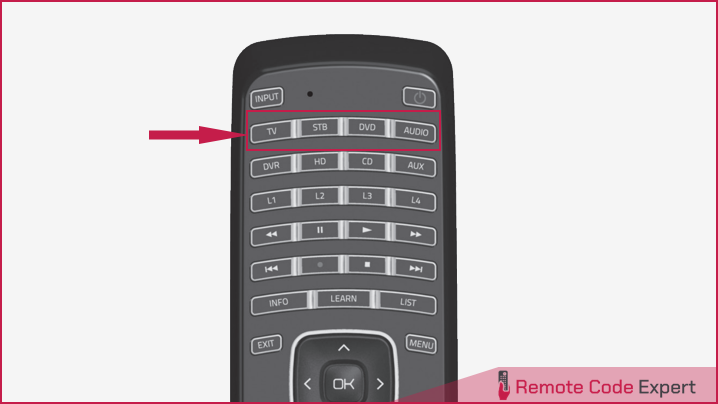
- Now press 9 9 1 using the number buttons. The LED will flash twice after the last digit is entered and remain lit.

- Point the remote control to the device and press the POWER button. This will start the code search, and the LED will flash every three seconds during the search.

- Once your device turns off, press the OK button within 3 seconds to save the code. If your device does not respond, repeat the search process to find another code.

Notes:
- To perform a smart search on an older Vizio remote, start by pressing the device button once. Press and hold SET until the LED flashes twice, and enter 991. Then aim the remote to your device and:
- For XRU100 and XRU9M: Press and hold POWER until the device turns off.
- For VUR8 or VUR5: Press the POWER and the device buttons alternately until the device turns off.
- If these methods fail, press the POWER and CH+ buttons alternately until the device turns off, then press SET to save.
- Enter 990 instead of 991 for a cable or satellite set-top box, 992 for a DVD player, and 993 for an audio receiver or amplifier.
And that wraps up our comprehensive guide to Vizio universal remote codes and programming. We hope you successfully found the right codes and were able to pair your devices smoothly. If you have any questions or run into issues during setup, please feel free to leave a comment below. We’re here to help troubleshoot and make your remote setup as simple as possible.






