Did your GE Universal Remote suddenly stop working, leaving you without device control? Fret not. This can happen for several reasons, like unresponsive buttons, programming errors, or outdated code settings. Fortunately, we can easily fix this issue within seconds.
In this guide, I will show you how to reset a GE universal remote using 3 different methods. By restoring to factory settings, you can resolve common issues like incorrect code entries or functionality glitches, bring your remote back to life, and regain control of your home entertainment system. So, let’s dive into how to do that.
Contents
How to Reset a GE Universal Remote?
Resetting your remote is a simple and effective troubleshooting method. However, this process erases all settings, so you will need to reprogram it with the appropriate GE remote codes for your device.
Method 1: The Simplest Method
- First, press and hold the Setup button until the red LED turns on.
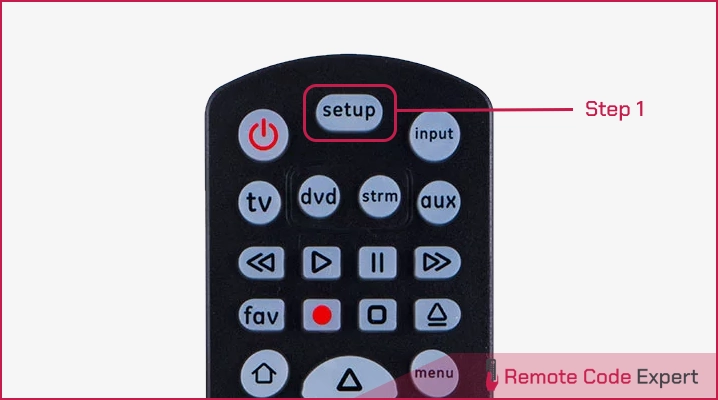
- Now, press and release the OK button so the LED blinks once.
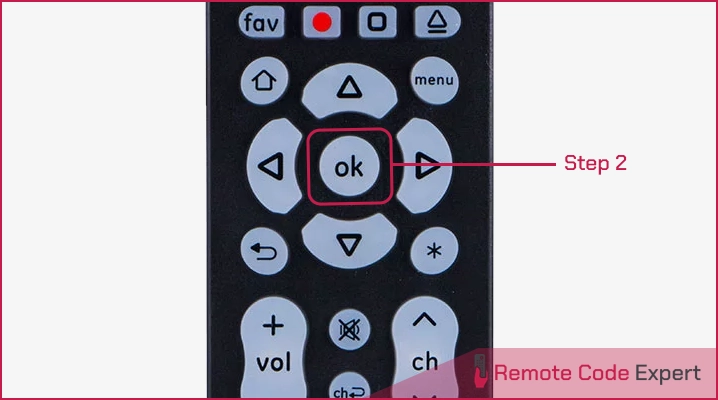
- Then, press and release the 0 (zero) button, and the LED will blink twice.
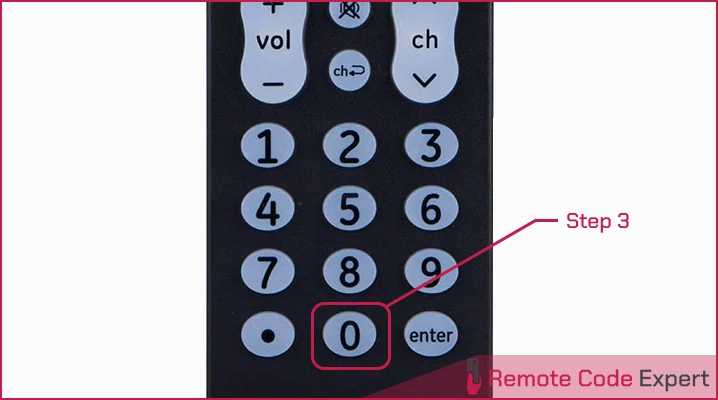
- Finally, remove the batteries and re-install them after a few seconds.
Method 2: Power Cycling Method
If the above method doesn’t work for you, try this method to reset your remote. It works on all GE remotes.
- Open the back cover of your remote, remove both the AAA batteries, and wait for 10 minutes.
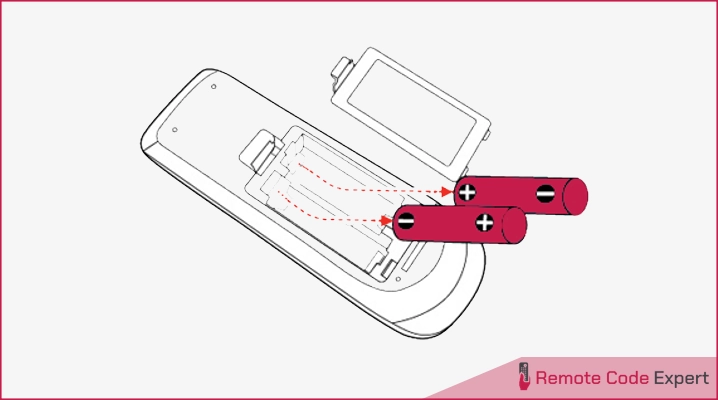
- Press and hold the power button for 60 seconds. This will drain out all the residual charges accumulated in the remote.
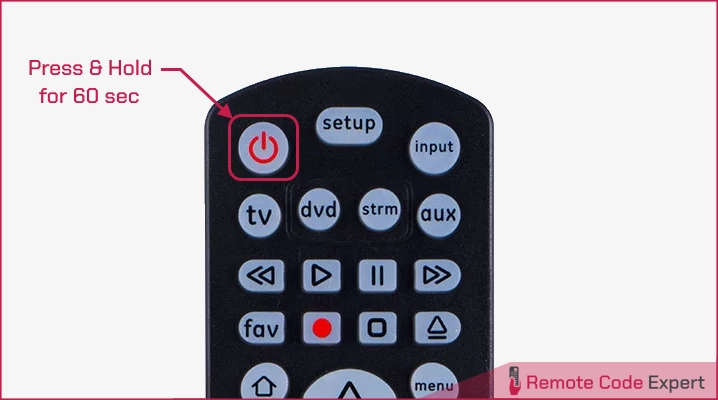
- Now, rapidly press and release each key on the remote once to loosen any stuck buttons.
- Re-install the batteries on your remote and it will undergo the factory settings mode.
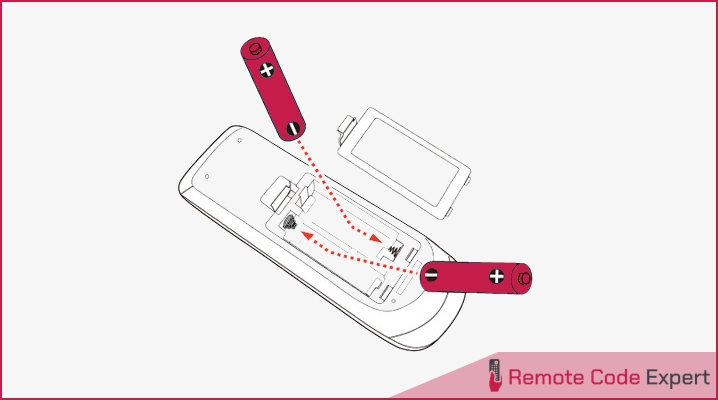
- Try your remote, check the buttons, and test if your problem is resolved. It should be working now.
Method 3: Using the Mute Button
This method can be used even if the remote is functioning and communicating via infrared (IR) with the device. It’s particularly useful for pairing a new device when the remote has reached its maximum limit for programmed devices.
Some GE remote models, like the GE 33701, do not have the OK button required for the first method. Users with these remotes can opt for this alternative approach instead.
- First, press and hold the Setup button until the red LED turns on.
- Now, press and release the Mute button so the LED blinks once.
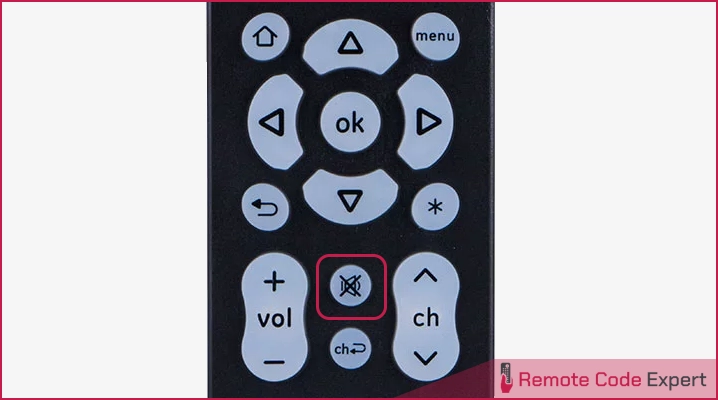
- Then, press and release the 0 (zero) button, and the LED will blink twice.
- Finally, remove the batteries and re-install them after a few seconds.
These are three effective methods to reset your GE remote and restore its functionality. Now, let’s explore the benefits of returning your remote to its factory settings.
Why Reset Your Remote?
Resetting is a quick fix you can try if you don’t know the problem. But there are several benefits of doing this.
- Resolve Technical Glitches: Over time, remote controls can encounter technical glitches (e.g. LED blinking issue) or software issues. Resetting it clears these problems, ensuring your remote operates smoothly as before.
- Improve Responsiveness: If you’ve noticed that your remote has become sluggish or unresponsive, a reset can restore its responsiveness, making it quicker to navigate through channels and settings.
- Compatibility: Sometimes, your remote may lose its ability to communicate effectively with your devices. Resetting it can re-establish compatibility, ensuring all your devices respond as they should.
- Enhanced Battery Life: A reset can optimize power usage, potentially extending your remote’s battery life and reducing the need for frequent replacements.
- Factory Settings: Returning your remote to factory settings erases any customized configurations, which can be helpful if you’ve made changes you no longer want or acquired a second-hand remote.
Final Words
To sum up, resetting your GE Universal Remote is the key to unlocking a world of hassle-free entertainment. This simple yet effective technique restores your remote’s performance. Whether you’re troubleshooting issues, improving responsiveness, or ensuring compatibility, resetting is your go-to solution. Just remember to reprogram your remote afterward. So master this quick fix to enjoy uninterrupted viewing and elevate your home entertainment experience.
FAQs
How do I reprogram my GE universal remote?
To reprogram your device, press the Setup button until the indicator light turns on. Next, enter the correct code for your device. Test the remote's functionality, save the code, and exit programming mode by pressing the Setup button again.

