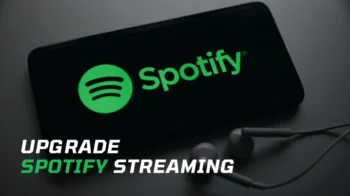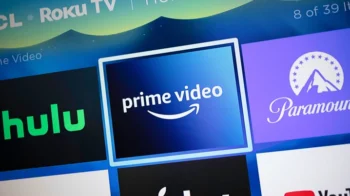Want to get the most out of your Roku device? Knowing how to find your Roku’s IP address can help you save time and avoid headaches, whether you’re a techie or new to streaming. This guide shows you five simple ways to find your Roku’s IP address, which opens up new options for fixing problems, managing your network, and using advanced features.
Think about how you could solve connection issues add your Roku to your home network, or even use your device from far away. That’s what you can do when you know your Roku’s IP address. I’ve got easy-to-follow steps for each method, no matter if you like to use your Roku’s on-screen menu, your phone, your router’s control panel, or a tool that scans your network.
So, whether you are an expert at cutting the cord or you’re just starting to explore the world of streaming, keep reading as I break down the steps to find your Roku’s IP address.
Contents
1. Find Roku IP Address Via Settings
- First, connect your Roku to your Wi-Fi network.
- Go to the Settings.
- Navigate to Network > About, and go to next page. You can locate your Roku’s IP address and other network details under the Network name. Note it down or take a screenshot if needed.
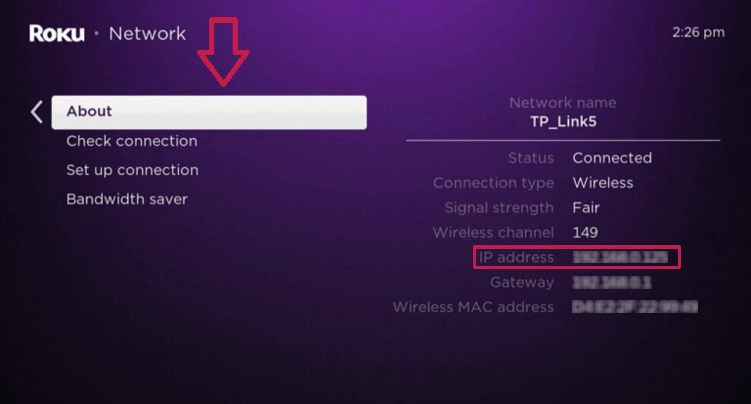
2. Locate the IP Address in Official Roku App
- Launch the Roku app and tap on the 3 dots to open Settings.
- Tap View system info.
- Look for the IP address section at the bottom.
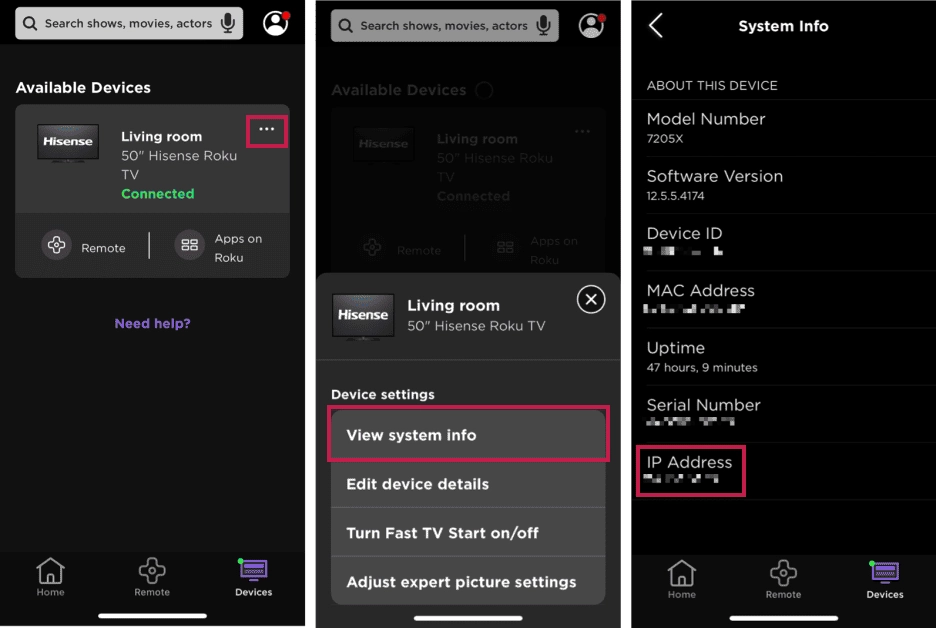
3. Get Roku’s IP Address From Wi-Fi Router
When your Roku connects to your router’s network, you can track down your Roku’s IP address through the router. However, you need to find your router’s IP address first:
On Windows
- Press Windows and R key on your keyboard.
- Type CMD in the window that appears and press Enter.
- Type
ipconfigin the command prompt window and press Enter. Your router IP address will be displayed under the name “Default gateway” as shown below.
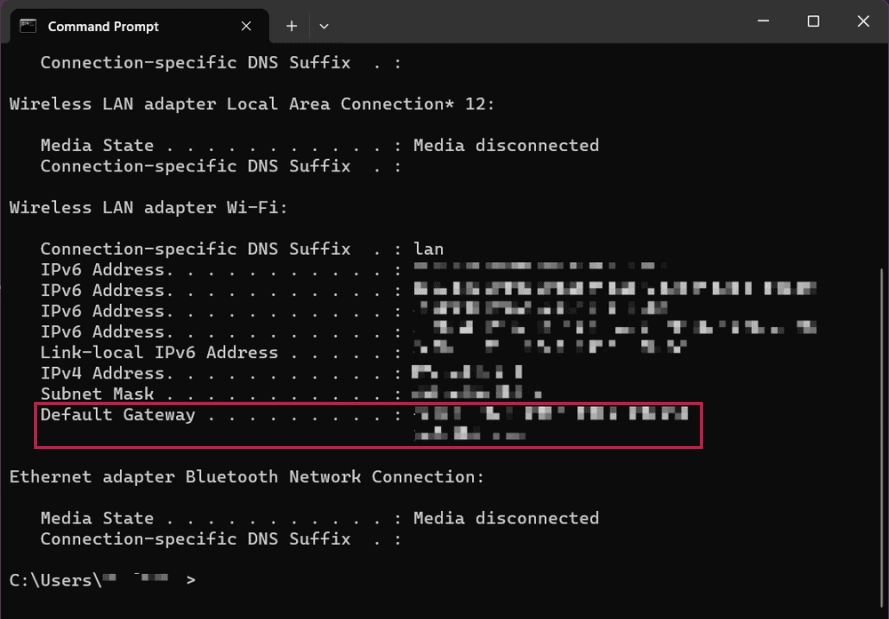
On Mac
- Open System Settings.
- Navigate to Network > Advanced.
- Click on TCP/IP and find the IP address as shown below.
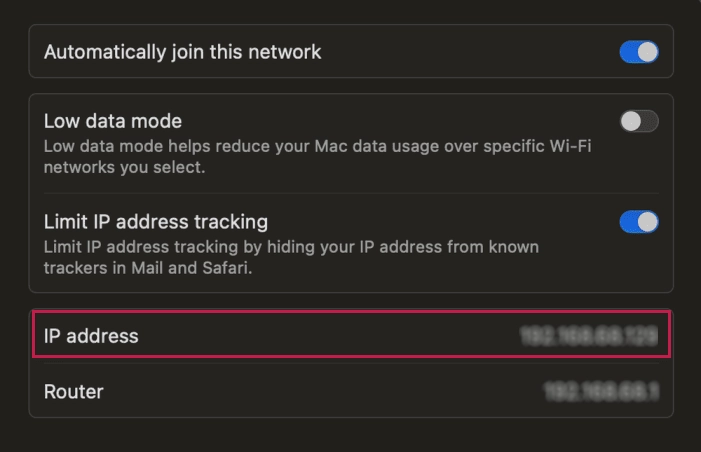
Finding Roku IP Address
After obtaining the router’s IP address, log in to the router dashboard to locate your Roku’s IP address as described below:
- Open any web browser, type your router’s IP address in the address bar and press Enter.
- Now, log in to the router dashboard using your router’s admin credentials.
- Then scroll down to the section that shows WLAN or LAN details.
- Check out the list of devices connected to your network and find your Roku. It’s IP address will be displayed next to it.
4. Find Roku IP Using Remoku Chrome Extension
Remoku is a virtual remote for your Roku that runs as a Chrome extension. Also handy for showing the IP address of your Roku. Here is how to use it:
1. Open Remoku extension in Chrome and click Add to Chrome.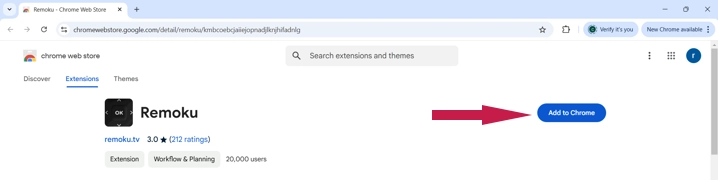
2. Click the Extensions button to the right of the address bar and select Remoku from the list.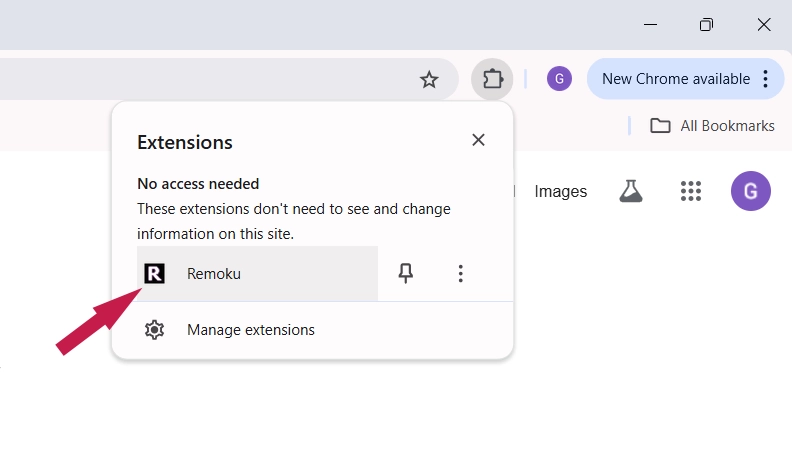 3. Click the Settings tab at the top.
3. Click the Settings tab at the top.
4. Make sure My Network and How Many Roku values are correct. The first one is your default gateway; it tells the extension how to scan for the Roku. The second one can be left as 1 unless you have multiple Rokus.
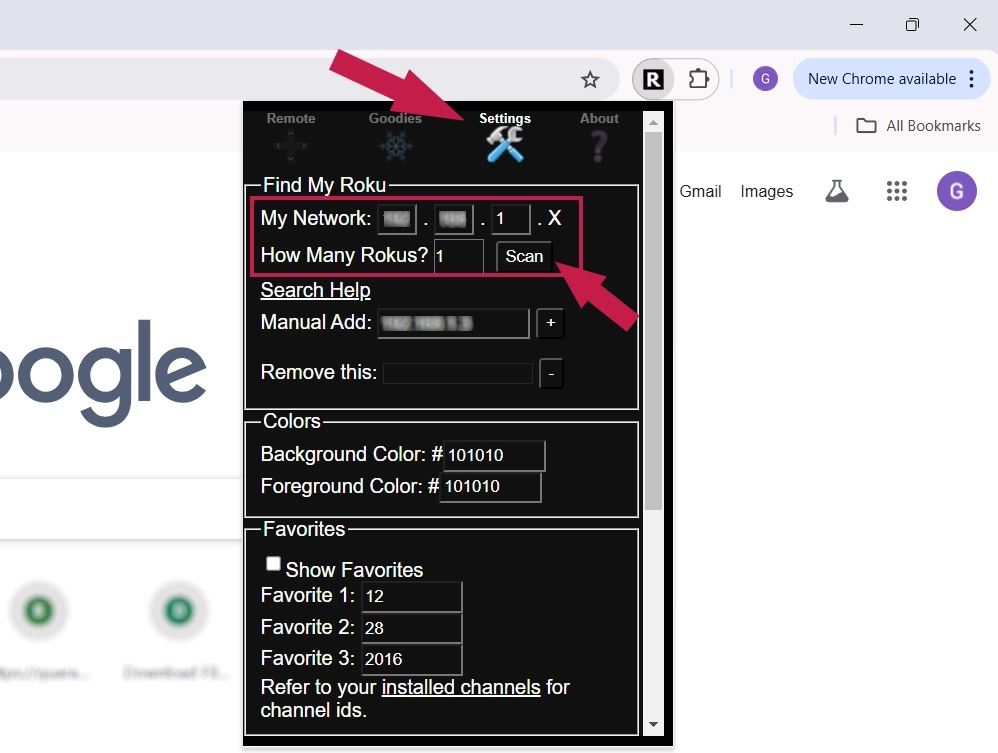
5. Click Scan. Remoku will find your Roku and show you the IP address.
5. Use Your Roku’s Serial Number
When you’ve tried everything else such as losing your remote and having no way to use your phone or computer, your best bet is to get in touch with Roku customer support. You’ll need to give them your device’s serial number or ID to get help.
You can find these details on the System Info screen, but if you can’t get to it, take a look at your Roku device. Search for a printed serial number or ID on the device itself often on a sticker. If it’s gone or hard to read, check the original box near the UPC label.
After you’ve got the info, reach out to Roku Support through their hotline or live chat and ask them to tell you your device’s IP address.
FAQs
What is the default IP address for a Roku?
Roku devices don’t have a default IP address. They are assigned an IP address by your router when connected to a network. Without a network connection, your Roku won’t have an IP address.
How can I find a Roku IP address without Wi-Fi?
For your Roku to have an IP address, it must be connected to a network. If Wi-Fi isn’t an option, try connecting your Roku to the internet using an Ethernet cable. Once connected, go to Settings > Network > About to see the IP address.
How can I locate the IP address on a Roku TV?
Turn on your Roku TV and use the remote to go to the Settings menu. From there, select Network and press OK. Then, choose About to see the IP address displayed on the screen.
Is my Roku’s serial number the same as its IP address?
No, your Roku’s serial number and IP address are different. The serial number is used to identify your device and can usually be found on the device itself or its packaging. On the other hand, the IP address is assigned only when your Roku connects to a network.
How can I change my Roku’s IP address?
To change your Roku’s IP address, simply use a VPN with router integration. Since Roku doesn’t natively support VPNs, setting one up on your router ensures the entire network, including your Roku, uses the VPN.